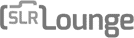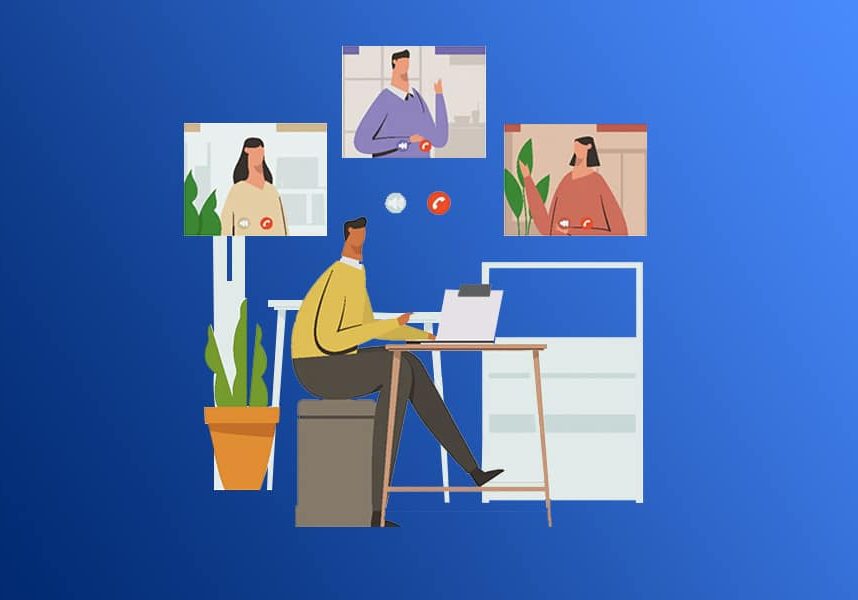
Best Webcams for Zoom Meetings (User Tested Reviews)
What are the best webcams for Zoom? Find out, so you can look and sound your very best during your next meeting or conference call!
Camera Gear Guides | Webcam Guides | By Greg Cromie | Last Updated: January 14, 2025
Shotkit may earn a commission on affiliate links. Learn more.
Anyone working remotely from home or in an office environment depends on video calls to connect, engage, and work with peers and clients.
And Zoom is the most trusted, recognizable, easy-to-master video call and conferencing system.
To make the most of your next Zoom video call, bypass your laptop’s simple built-in camera and invest in a high-quality webcam.
The best webcams offer many features to simplify your video conferencing setup and experience—plus, their output far surpasses anything a built-in camera can deliver.
Feature-packed webcam with crisp and clear image quality, 5x optical zoom, and high-resolution 4K HDR video.
![]()
Current-generation webcams include high-quality image sensors, low-light capabilities, stunning 4K video resolution, stable frame rates, and even AI-powered tracking and autofocus systems.
Picking the best webcam for your home office or hot desk is a tricky business.
To make the selection process more accessible, we’ve listed the best webcams for Zoom meetings and a handy guide to the essential webcam considerations.
Sit back, plug in, and let’s take a look at the best webcams for Zoom.
Best Webcams for Zoom
| Image | Product | Features | |
|---|---|---|---|
 | Logitech BRIO 4K Pro WebcamOUR #1 CHOICE |
| Check AMAZON Price → Check B&H Price → |
 | Logitech C920SMOST AFFORDABLE |
| Check AMAZON Price → Check B&H Price → |
 | Logitech BRIO 500 HDGREAT VALUE |
| Check AMAZON Price → Check B&H Price → |
 | Insta360 LinkBEST FACE TRACKING |
| Check AMAZON Price → Check B&H Price → |
 | Elgato Facecam Pro 4KBEST FOR PROS |
| Check AMAZON Price → Check B&H Price → |
 | Obsbot Tiny 2 Lite 4KHIGH QUALITY |
| Check AMAZON Price → Check B&H Price → |
 | Razer Kiyo ProGREAT FOR CONTENT CREATORS |
| Check AMAZON Price → Check B&H Price → |
Logitech BRIO 4K Pro Webcam
Resolution & Framerate: 4K/30fps 1080p/60fps
Microphones: Stereo
Autofocus: Yes
Field of View: 90º / 78º / 65º
Dimensions: 27 x 102 x 27mm (1.06 x 4.01 x 1.06″) excluding mount clip
Weight: 63g (2.2oz) excluding mount clip
- Stylish design
- Stunning 4K video streaming
- Stereo microphones
- Face recognition and focus shift
- Includes USB-A cable only
- Mount clip is fiddly
- Pricey
Logitech is a renowned and trusted brand in computer peripherals. Its product line supports home, office, and even pro-gaming setups.
The brand offers everything you could possibly need to optimize your home office setup, including mice, keyboards, and high-end webcams for Zoom meetings.
Speaking of webcams, we feature a number from the Logitech lineup to support a wide range of user needs and budgets.
The Logitech BRIO 4K Pro Webcam is the cream of the Logitech crop. It features high-resolution 4K HDR video running at an impressive 30fps.
However, not every ISP delivers the bandwidth to support such dense video files. Fortunately, the Logitech 4K offers a range of settings, including a stable and smooth full 1080HD with up to 60fps.
Logitech’s 4K Pro packs a range of useful and practical features to support any online meeting via Zoom, FaceTime, Teams, and more.
The Logi Tune software makes it MacOS and Windows compatible, so any user can take advantage of the adjustable field of view, facial recognition, intelligent autofocus, and dual omnidirectional stereo microphones.
The image quality is crisp and clear, thanks to the glass lens, 5x optical zoom, and Rightlight 3 with HDR for low-light compensation.
Its compact size and minuscule weight make it easy to mount to a laptop, monitor, or tripod. The 4K Pro also includes a handy privacy cover and travel bag.
The Logitech BRIO 4K Pro is an easy choice for professional video conferencing at home, hot-desking, or in the office.
While it’s one of the most expensive webcams on our list, it offers a premium solution for online Zoom calls where quality is king.
Logitech C920S
Resolution & Framerate: 1080/30fps 720p/30fps
Microphones: Stereo
Autofocus: Yes
Field of View: 78º
Dimensions: 43.3 x 94 x 71mm (1.7 x 3.7 x 2.8″)
Weight: 162g (5.71oz)
- Variable framerate and resolution
- Stereo microphones
- Highly compatible
- Universal mounting clip
- Attached USB-A cable is limiting
- Low resolution isn’t for everyone
If you’re working from home where the internet is slow (or running off your tethered smartphone), the last thing you need is a 4K 60fps video clogging up the works!
While the best video quality is attractive, especially in a corporate setting, it’s not always necessary. To simplify the online experience, I recommend a lower resolution and framerate webcam.
The Logitech C920S is an excellent webcam with a crystal-clear full HD 1080 resolution and a 30 frames per second framerate.
Alternatively, drop the frame rate further to a reasonable 720 at 30fps.
Logitech’s C920 features a pair of microphones for stereo audio recording to complement the smooth video quality.
Despite being a budget-friendly webcam, it boasts an autofocus-powered glass lens with a 78º field of view and a 1.2x zoom function.
While it’s not as minimal and sleek as the 4K Pro, it’s a stylish design that measures 43.3 x 94 x 71mm (1.7 x 3.7 x 2.8″) and weighs 16g (5.71oz).
The attached mounting clip can be connected to a laptop screen or desktop monitor and also features a tripod mount.
Another neat feature is the pop-up privacy cover that snaps over the camera when required.
At around half the price of the BRIO 4K Pro, the C920 is feature-packed and highly affordable!
It’s great that the Logitech C920 webcam features a 1.4m (5′) cable that’s permanently attached to the camera and has a USB-A connection.
USB-A is limiting as many laptops, especially in the MacBook family, only feature USB-C ports.
Overall, the Logitech C920S is an excellent budget-friendly HD webcam ideally suited to digital nomads and Zoom calls from home.
Logitech BRIO 500 HD
Resolution & Framerate: 1080/30fps 720p/60fps
Microphones: Stereo
Autofocus: Yes
Field of View: 90°/78°/65°
Dimensions: 51.3 x 110 x 45mm (2.03 x 4.33 x 1.77″)
Weight: 121g (4.27oz)
- Slimline and minimal design (camera only)
- Stereo microphone range 1.22m (4′)
- USB-C cable – rejoice!
- Universal mounting clip
- 4x digital zoom and camera centering
- Tilting camera for desktop view
- Sloppy autofocus performance at times
The Logitech BRIO 500 HD webcam is one of the most compatible models on the market.
It’s compatible with Windows, MacOS, and Chrome OS, and the BRIO 500 pairs seamlessly with video call platforms, including Zoom, Teams, Google Meet, and Chromebook Works.
One of the standout features of the webcam is the 4x adjustable zoom range with 90°, 78°, and a wide 65º for larger rooms of people.
While the BRIO 500 HD includes a pair of stereo microphones, the pick-up range is 1.22m (4′), which is a bit limited for larger conference calls.
Without the mounting clip, the webcam is pocketable at 51.3 x 110 x 45mm (2.03 x 4.33 x 1.77″) and weighs 121g (4.27oz). The universal mounting clip is standard across most Logitech webcams and is suitable for laptops and larger monitors.
Despite being such a compact webcam, the Logitech BRIO 500 HD packs some impressive specs and features.
The glass lens optimizes all meeting scenarios thanks to snappy autofocus, subject tracking, and light management with Rightlight 4.
Logitech’s Logi Tune app pairs with the webcam to control essential meeting setup features.
The Logitech BRIO 500 HD offers 1080/30fps or 720p/60fps, depending on your needs and available bandwidth.
While the included cable is attached to the webcam, at least the other end is a USB-C cable for faster data speeds and overall adaptability.
As a MacBook user, I’m all for USB-C connectivity these days.
Like most webcams, the BRIO 500 HD includes a simple twist-action privacy filter. A neat feature is the ability to tilt the webcam down to record your desktop—it’s handy for talking about physical products or sharing handwritten content.
The Logitech BRIO 500 HD is a little pricey for a non-4K model, but this compact webcam’s quality, features, and performance are undeniable.
Insta360 Link
Resolution & Framerate: 4K/30fps 1080p/60fps
Microphones: Dual noise-canceling microphones
Autofocus: Yes
Field of View: 79.5º / 67º
Dimensions: 63 x 35 x 45mm (2.48 x 1.38 x 1.77″) excluding mount clip
Weight:106g (3.73oz)
- Insta360 quality and performance
- AI-powered 4K webcam
- Face and gesture tracking
- Follows you around the room
- USB-C to USB-C cable
- Buggy companion app
- It runs hot over time
The Insta360 brand and range of products are typically associated with action cameras intended for extreme sports and adventures.
You’re correct to assume that Insta360 develops some of the best 360º view action cameras, including the Insta360 X4, Insta360 ACE, and the new Insta360 ACE Pro 2.
Insta360 has adopted learning, experience, and success in the action market and transferred it to highly-capable webcams.
The Insta360 Link is an extremely portable AI-powered 4K webcam that produces video with a resolution of 4K/30fps or 1080p/60fps.
The tiny Link webcam also records HDR mode at 1080p/30fps and 720p /30fps.
Measuring just 63 x 35 x 45mm (2.48 x 1.38 x 1.77″) and weighing 106g (3.73oz), excluding the mounting clip, it’s an attractive option for laptops but easily mounts to larger monitors and screens.
Insta360’s Link webcam is a full-featured product with a 26mm (35mm full frame equivalent) focal range, f/1.8 wide aperture, and 4x digital zoom.
Like an action camera, the Link also offers a variable 1/8000-1/30s shutter speed, a 100-3200 ISO range for low-light performance, and a 67º-79.5° field of view.
The Link’s 1/2″ image sensor optimizes video quality and low-light scenarios efficiently.
AI Tracking is one of the key adaptations that Insta360 took from their action cams and plopped into the Link webcam.
AI Tracking allows the Insta360 Lite to detect a subject’s body at a distance or face close up and retain sharp focus while keeping the subject in the center of the screen.
The Lite’s 3-axis gimbal-style mechanism allows the camera to rotate and tilt while smoothly tracking a subject in motion. It’s an ideal tool for anyone who gives stand-up presentations.
Insta360 also offers AI-driven recognition of specific hand gestures to control where the webcam focuses. For example, a hand gesture can instruct the Link to shift focus from the presenter to fill the screen with a nearby whiteboard.
The Link features stereo noise-canceling microphones that drastically cut out background noise.
It’s important to note that given the 4K video, AI tracking and autofocus, 3-axis gimbal, and impressive specs, the Insta360 Link is one of the most expensive webcams.
However, for the extra cost, you’re getting one of the most feature-packed webcams that will dominate any Zoom call.
Insta360 also offers the Link 2 with excellent video and audio quality and a faster focusing and tracking system.
The Insta360 Link 2C is a paired back model that removes the base and gimbal. A simple clip mounts the Link 2C to the top of your monitor or laptop screen.
Elgato Facecam Pro 4K
Resolution & Framerate: 4K/60fps 1080p/60fps
Microphones: Stereo
Autofocus: Yes, and manual focus
Field of View: 90º
Dimensions: 116 x 38 x 79mm (4.61 x 1.5 x 3.11″)
Weight: 240g (8.47oz)
- Pro-grade 4k 60p video captuire
- Stunning lens quality
- Feature-packed supporting software
- Sony STARVIS 1/1.8″ CMOS image sensor
- Stream Deck compatible
- Perfect for corporate comms
- High cost
- No privacy shutter
- It can run hot despite the heat sink
Elgato is for you if you consider yourself a corporate elite or if your job demands that you have the best quality webcam for Zoom and Teams meetings.
The Elgato Facecam Pro 4K is a top-of-the-line webcam that delivers exceptional video and audio quality—at a price!
Elgato’s Facecam Pro delivers exceptional video resolution with 4K/60fps or a smooth 1080p/60fps captured by the powerful 8MP Sony STARVIS 1/1.8″ CMOS image sensor.
The show’s star (or Zoom meeting) is the glass 21mm full-frame equivalent lens with its bright f/2 maximum aperture.
With a static 90º field of view, the lens boasts an 8-element assembly including aspherical lenses, low dispersion glass, and anti-reflective coatings.
While the Elgato Facecan Pro 4K features a static 90º view, it offers manual and autofocus point selection, plus the ability to pan, tilt, and zoom.
Compatible with MacOS and Windows, Elgato’s Camera Hub software offers a complete webcam control and customization suite.
Dial in your preferred ISO and Shutter Speed, or set background blur and green screen modes to optimize the quality of your call.
It’s also possible to fine-tune color saturation, white balance, and contrast via Camera Hubb.
The Elgato Facecam Pro 4K is a pro-grade webcam that’s larger than most yet still mounts securely to monitor screens. It measures 116 x 38 x 79mm (4.61 x 1.5 x 3.11″) and weighs 240g (8.47oz).
Given that the webcam captures high-resolution 4K 60p video and crystal-clear stereo audio, the Pro 4K runs a little hot despite its heat sink and venting.
It’s also compatible with the highly popular Stream Deck, making it a must-have webcam for your next Zoom or Google Meet call.
If 4K 60p video is a little too rich for your tastes, the Elgato Facecam Mk2 UHD delivers 1080p HD video at 30p or 60p. It’s a simpler fixed-focus webcam that delivers excellent outcomes.
Obsbot Tiny 2 Lite 4K
Resolution & Framerate: 4K/30fps 1080p/60fps
Microphones: Stereo
Autofocus: Yes, and manual focus
Field of View: 79.4º / 67.2º
Dimensions: 48.3 x 46.4 x 64.2mm (1.9 x 1.83 x 2.53″) excluding mount clip
Weight: 91.4g (3.22oz) excluding mount clip
- Neat and compact webcam
- Silky smooth 4K video resolution
- Omni-directional stereo mics with noise reduction
- 2-Axis pan and tilt gimbal
- AI-powered auto tracking and zoom
- Auto tracking loses focus at times
- MacOS compatible but less reliable than Windows
Obsbot is a little-known brand that manufactures high-quality webcams and video creation tools for online meetings and calls.
The Obsbot Tiny 2 Lite 4K webcam is, as the name suggests, an ultra-compact yet highly capable 4K webcam measuring 48.3 x 46.4 x 64.2mm (1.9 x 1.83 x 2.53″) and weighing just 91.4g (3.22oz).
While the Tiny Lite 2 and the Insta360 Link share some design similarities, the latter offers more than enough features to stand alone.
The Obsbot Tiny 2 Lite 4K webcam (quite the mouthful) captures stunning 4K 30p or Full HD 1080 60P without skipping a beat.
What’s most impressive about the Tiny 2 Lite is the 1/2” CMOS image sensor and lens combination.
Thanks to the sensor performance, the Tiny 2 Lite webcam offers a responsive and accurate Dynamic HDR Auto Light Correction mode to keep you from the shadows.
Omnidirectional noise-canceling stereo microphones and automatic gain control manage audio quality.
Obsbot’s Tiny 2 Lite 4K webcam is ideal for Zoom calls where you need to move about the room and share physical content with viewers.
Thanks to the wider 79.4º field of view, 4x digital zoom, and the AI-powered phase-detection autofocus system, you’ll always be the center of attention.
The subject detection, zoom tracking, and autofocus system utilize the unit’s fast 2-axis gimbal to follow you around the room or workspace.
It’s also possible to create custom frame lines and focus areas with various modes, including auto-framing, auto-tracking, a close-up beauty mode, and the ability to jump from the presenter to the whiteboard.
Another great feature is the inclusion of hand gesture control. A Jedi-like hand gesture locks and unlocks the targeting focus point.
The Obsbot Tiny 2 Lite 4K webcam is easy to set up for any Zoom or Teams call with MacOS or Windows systems. It also includes a handy remote control to manage the core camera, audio, and focus systems.
Obsbot’s Tiny 2 and its companion software pair seamlessly with high-end streaming solutions, including Stream Deck and Global Hotkey.
Obsbot also offers the equally impressive Obsbot Meet 2, an AI-powered webcam that delivers stunning 4K 30p and 1080 HD 30p.
While the Meet 2 lacks the gimbal system found in the Lite 2, its DSLR-like custom camera settings more than make up for it.
Razer Kiyo Pro
Resolution & Framerate: 1080p/60fps 720p/60fps
Microphones: Stereo
Autofocus: Yes
Field of View: 103º / 90º / 80º
Dimensions: 69 x 69 x 49mm (2.7 x 2.7 x 1.9″) excluding mount clip
Weight: 195g (6.88oz) excluding mount clip
- Simple yet powerful
- Fast autofocus performance
- Crisp audio quality
- Gorilla Glass 3 lens
- Includes USB-A cable only
- Razer’s software needs work
- Windows only
Razer is a well-established and popular brand, especially among PC and console gamers. The brand makes a wide range of gaming peripherals, including keyboards, mice, headsets, and webcams for streamers.
I use the Razer Barracuda Wireless Gaming Headset to play games and listen to music while at home. The audio quality is stunning.
The Razer Kiyo Pro is an impressive, powerful, compact Zoom webcam that removes all the bells and whistles of other models to deliver a simple solution.
Razer’s Kiyo Pro captures clear 1080p HD video at up to 60fps and crisp, clear audio thanks to the omnidirectional microphones and 16-bit 48 kHz audio codec.
If your bandwidth can’t cope with the higher resolution, the Pro also offers 720p 60 FPS, 480p 30 FPS, and 360p 30 FPS.
The Kiyo Pro by Razer packs Sony’s 2.1MP 1/2.8 Type STARVIS image sensor and Adaptive Light Sensor to read and correct exposure in low-light settings.
HDR mode is also available, but only with the frame rate dropping to 30fps.
Beyond that, the webcam features a wide-angle lens with three set fields of view capturing 103º, 90º, and 80º. And thanks to the use of Corning Gorilla Glass 3, the lens is incredibly tough.
While the Razer Kiyo Pro is extensively marketed at the PC gaming crowd, it’s a highly capable webcam that’s suitable for Zoom, Google Meet, and Microsoft Teams calls.
Since the Kiyo is designed for PC users, the included cable is USB-C to USB-A only. The Kiyo is also not officially compatible with Mac OS devices.
It’s also worth noting that the Razer Kiyo Pro webcam includes a handy, attachable mounting clip, or it can be mounted on a tripod.
If you like the idea of a gaming webcam, it’s also worth checking out the Razer Kiyo X. It’s an entry-level webcam with a wide-angle lens and the ability to capture 1080 HD video at 30fps.
What to Consider When Buying A Webcam

Credit: Ana Mireles
Before you jump online and browse Amazon for the best webcam, you must know what key features are worth investing in.
Webcam product pages include a lot of technical jargon, which can frustrate users after they check out a few.
To simplify the selection process, we’ve listed the key considerations and elements that make a webcam stand out from the rest.
Video Resolution
Video resolution is measured in pixel width x pixel height, determining image clarity and quality. The most common webcam resolutions are 1280 x 720 pixels/720p (HD Ready), 1920 x 1080 pixels/1080p (Full HD), and 3840 x 2160 pixels/4 K (UHD). The higher the resolution, the greater the image quality. However, higher-resolution video streaming requires an internet connection with good bandwidth.
Frame Rate (FPS)
A video camera’s frame rate determines how many separate images are captured per second to record video. A higher 60fps frame rate results in smooth video capture close to true-to-life motion. Lower frame rates, such as 24fps or 30fps, will appear relatively smooth, with some evidence of stuttering between frames. While higher frame rates are desired, they come at the cost of internet strain—hence why webcams offer a range of frame rates.
Field Of View (FOV)
The field of view relates to the width of the area the webcam can capture without shifting the lens. It’s measured in degrees, with the most typical webcam ranging between 60º and 90º. Some webcams feature a fixed field of view, while others offer an adjustable range to suit your environment and presentation style. A narrow 90º FOV is ideal for a closer view of your face and torso. A wide 67º field of view captures more of the room and is best used for groups of people or when the presenter is roaming the room.
Audio Quality
Most webcams include stereo microphones to capture the surrounding audio to accompany the video. High-quality webcams feature stereo omnidirectional microphones capable of capturing crystal-clear audio from several meters away. Others also include a noise-canceling function to remove background noise so that the presenter’s voice is clear and audible.
Image Sensor
As found in DSLR and digital mirrorless cameras, some webcams feature an image sensor that receives the image from the lens, reads the light and color, and processes it into a digital video format. Some webcams feature excellent image sensors, such as the 8MP Sony STARVIS 1/1.8″ CMOS image sensor in the Elgato Facecam Pro 4K. The better the image sensor, the better the image capture and low-light performance. Many webcams can fine-tune the camera shutter speed and ISO to manage low light settings. Some even include an HDR mode that delivers punchier color and lighting.
Lens Quality
The webcam lens is one of the system’s most crucial elements. Glass lenses featuring aspherical or low-dispersion elements and optical coatings that prevent reflection offer the highest image clarity. While many plastic lenses appear on webcams, glass lenses deliver greater quality and are highly durable.
Focus System
When a webcam focuses on you, the tiny glass elements inside the lens shift to produce a sharp image. Most webcams feature relatively quick autofocus performance to lock onto your face or an object and keep it in sharp focus. Thanks to improved processors and AI-based systems, webcam autofocus has evolved to include subject tracking and the ability to shift focus between multiple pre-determined objects in the room. All webcams offer a minimal focusing distance that restricts how close you can get to your camera before you drop out of focus.
AI-Powered Performance
Many current-gen webcams feature AI-powered systems, including face recognition, subject tracking, automated zoom, and the capacity to recognize and read hand gestures. AI-powered webcams will follow you around the room with a physical gimbal and can be set to jump between you and a whiteboard in more extensive presentations. Remember that these webcams come at a higher price with the current AI trend.
Supporting Software
Almost all quality webcams include companion apps or software that enable quick setup, control, and optimization of the outcomes. Many webcams pair seamlessly with video call and streaming services such as Zoom, Google Meet, Microsoft Teams, and Apple’s Facetime. However, not all webcams or their supporting software are macOS-compatible. Depending on the complexity of the webcam, supporting software can turn a bland video presentation into pro-grade content.
Mounting Options
Every webcam featured in this guide includes a mounting system of some form. Most mounting clips are simple plastic frames that attach to the base of the webcam. You then mount the webcam to the top of your laptop screen or desktop monitor. Some webcams include a standardized mounting screw thread that allows you to attach your camera to a table-top or full-size tripod.
Connectivity
The best webcams feature a wired connection via a USB cable – that way, the high-quality video and audio data isn’t throttled by slow WiFi or Bluetooth connections. Some webcams feature a permanently attached cable, while others include a separate cable with USB-A or USB-C connectors. Current-gen Mac users will prefer a webcam with a fast USB-C connection. It’s also important to consider the included cable length to match your laptop or desktop setup.
Zoom Webcam FAQs
Can I use a webcam on Zoom?
While you can use your computer’s built-in camera and microphone on a Zoom call, it’s best to use an external webcam. An external webcam offers greater flexibility, performance, and video resolution or quality. Webcams include various features such as subject tracking and autofocus to turn your Zoom call into a professional presentation.
How do I use my webcam in Zoom meetings?
Ensure your webcam is plugged into your computer via the USB cable. Once you open the Zoom software to start a call, you can go to Zoom Video Settings and select your webcam. Zoom will use the webcam video and audio to stream your live presentation.
Can I test my camera before a Zoom meeting?
To test your webcam before a Zoom call, ensure that the included USB cable is connected to the camera and computer. In Zoom, you can join a test meeting to ensure your camera, microphone, and computer speakers are set up correctly.
What equipment do I need to run a Zoom meeting?
To run a successful Zoom meeting, you’ll need a laptop or desktop computer, built-in or external speakers, a webcam, and a stable internet connection. While most webcams feature HDR modes for low-light settings, conducting a Zoom call in a well-lit room or office is always best.
What is the best webcam quality for Zoom?
The best webcam quality for Zoom meetings is 4K video resolution running at 60fps. 4K video captures incredible image quality and detail while delivering a pristine video experience for your audience. However, 4K 60fps video consumes a lot of internet bandwidth, which could result in drop-outs and slow connections. Full HD 1080p 30fps or 60fps is great quality without impacting your internet performance.
Do I need a webcam with AI?
More and more webcams boast AI-powered features that significantly enhance the device’s performance and capabilities. These features include face and subject detection for sharp autofocus, tracking a person moving about the room, and hand gesture control. While an AI webcam isn’t essential for a Zoom call, the right features can enhance the production values of any presentation.
Final Words
While the specter of global pandemics and enforced lockdowns are behind us, we certainly made the most of the situation.
As a result, the work-from-home culture is stronger than ever, and we have excellent products to support work-life balance.
There’s nothing worse than conducting an important Zoom, Microsoft Teams, or Google Meet call only to have your video quality compromised by the computer’s built-in camera.
Digital nomads and hot-deskers should invest in a suitable webcam to optimize their productivity, capacity, and professionalism.
Given the sample of webcams we’ve covered in this guide, there’s a suitable option to meet any budget or output.
My advice is to reference our What To Consider section above, do your research, ask peers, and select the best webcam for you.
It doesn’t have to cost a fortune, but it should at least offer stereo audio and HD 1080 video resolution.
Feature-packed webcam with crisp and clear image quality, 5x optical zoom, and high-resolution 4K HDR video.
![]()