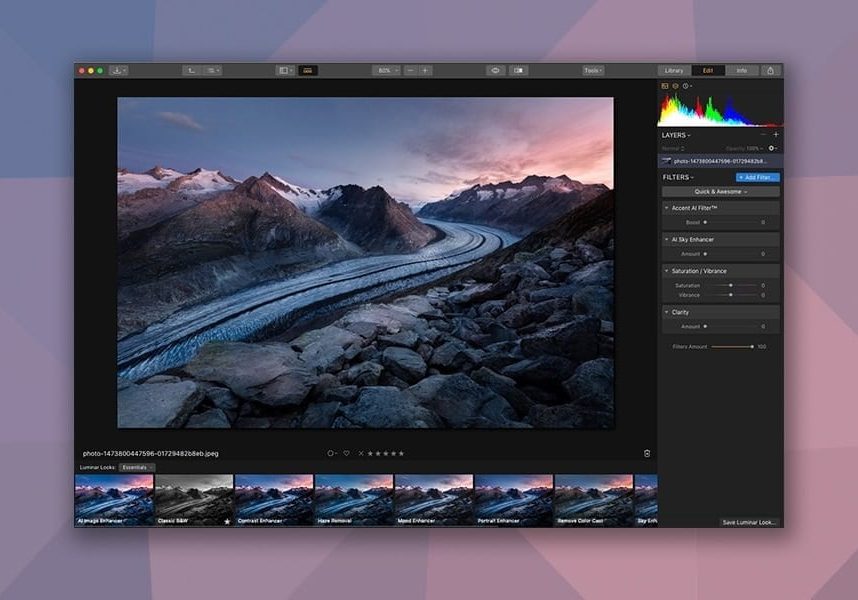
12 Best Adobe Lightroom Alternatives [User Tested]
Discover the best alternatives to Lightroom (free and paid) which help you avoid Adobe's subscription costs while editing and managing your photo collection.
Alternatives | Lightroom | Software | By Mark Condon | Last Updated: March 18, 2025
Shotkit may earn a commission on affiliate links. Learn more.
You need a Lightroom alternative if you don’t want to pay for a Lightroom subscription to manage and edit your photos. I’ve rigorously tested most of these alternatives so that you don’t have to.
Depending on your needs, alternate photo editing software may offer similar file management (DAM) features and RAW image editing tools as Lightroom.
Some tools are desktop-only, while others are online or app-based – perfect if you’re looking for an alternative to the Lightroom Mobile app.
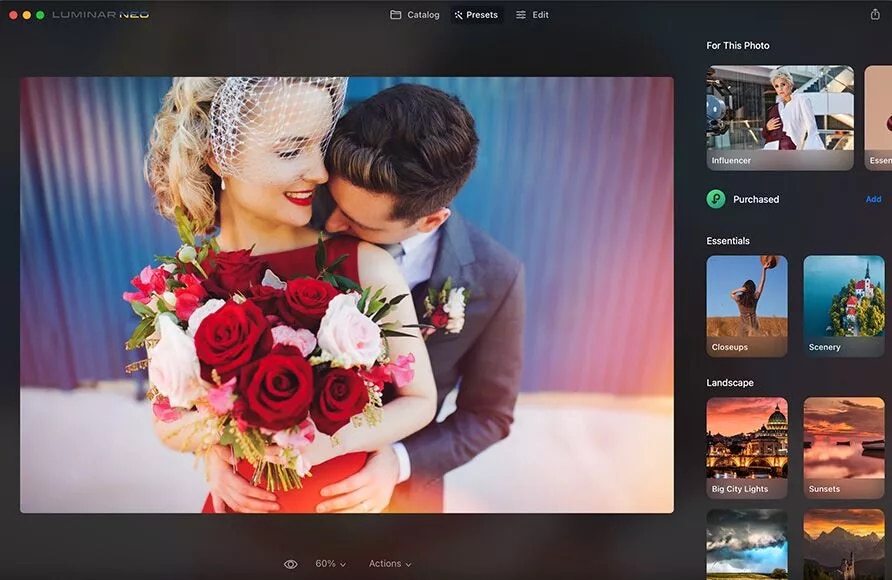
Similar to Lightroom with powerful AI editing tools to improve images in less time. Affordable one-time-fee (no subscription) and easy for beginners.
Use code shotkit10neo to save $10.
Free Lightroom alternatives also exist, and most of the paid software offers a free trial so you can experiment before you buy.
Adobe lost many users when it removed the option to buy Lightroom outright – now’s your chance to grab an alternative image editing software that’s right for you.
When I tested the most recent versions of each software, I was surprised at just how far the features have come.
…and the good news is the best options are actually more affordable than Lightroom.
So, whether you’re after free alternatives to Lightroom or are ready to invest in more complete software, this guide is for you.
What is the Best Alternative to Lightroom?
| Image | Product | Features | ||
|---|---|---|---|---|
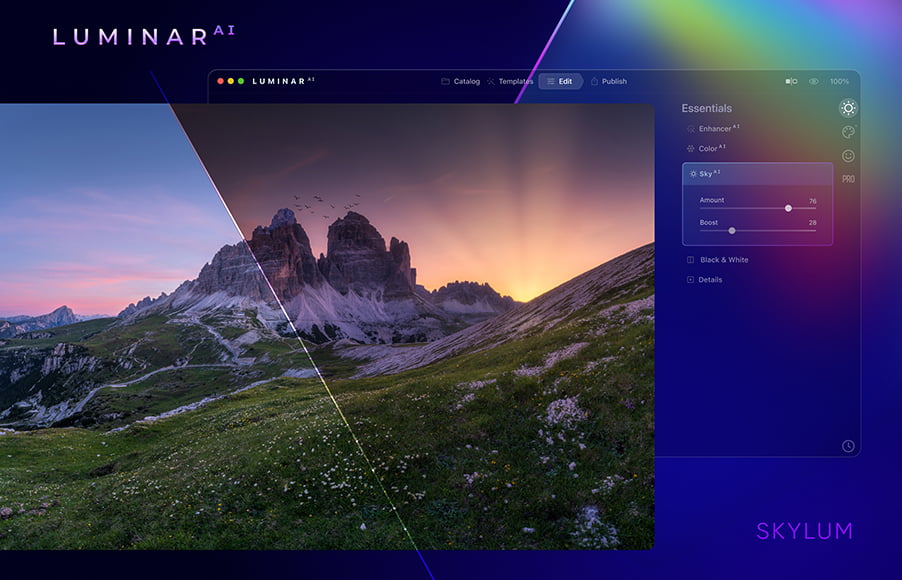 | Skylum Luminar#1 LIGHTROOM ALTERNATIVE |
| VIEW PRICE → | |
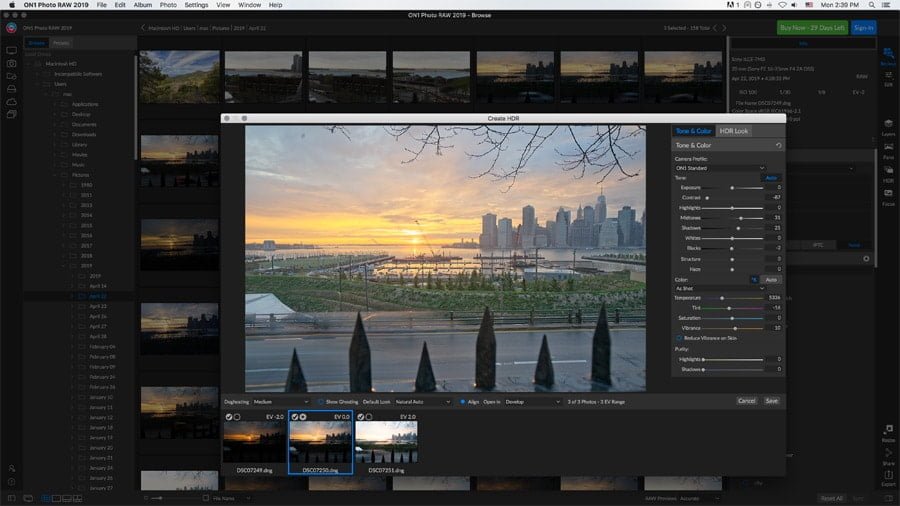 | On1 Photo RAWHIGHLY RECOMMENDED |
| VIEW PRICE → | |
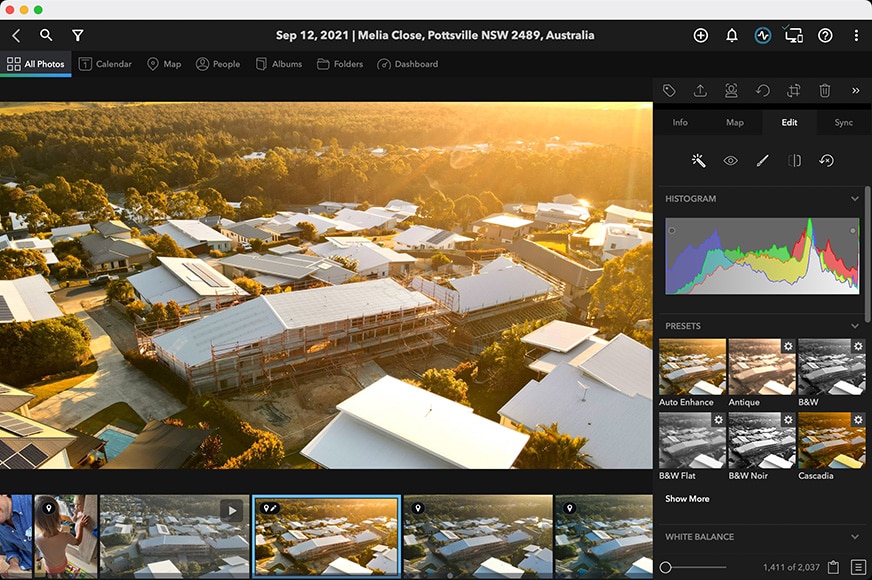 | Mylio PhotosBEST DAM FOR ORGANISING PHOTOS |
| VIEW PRICE → | |
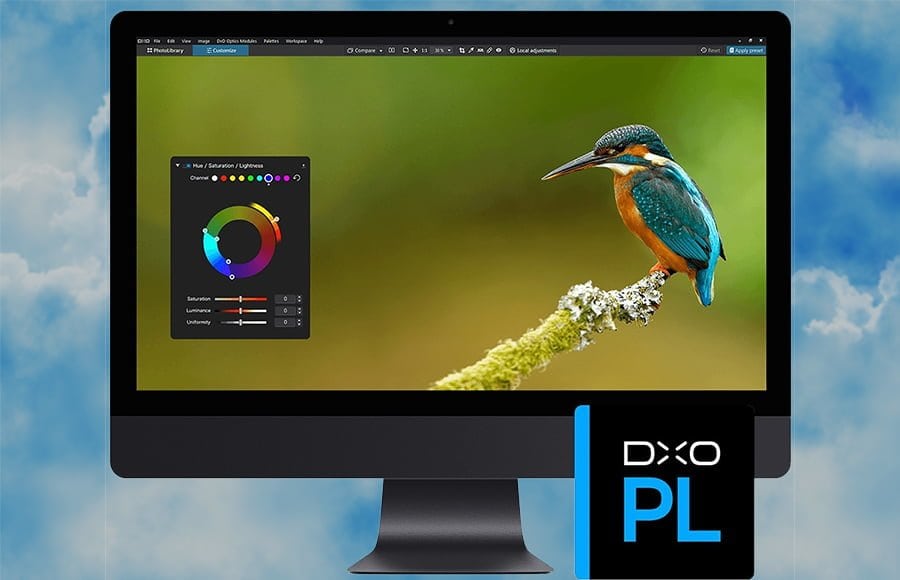 | DxO PhotoLabBEST FOR ADVANCED EDITING |
| VIEW PRICE → | |
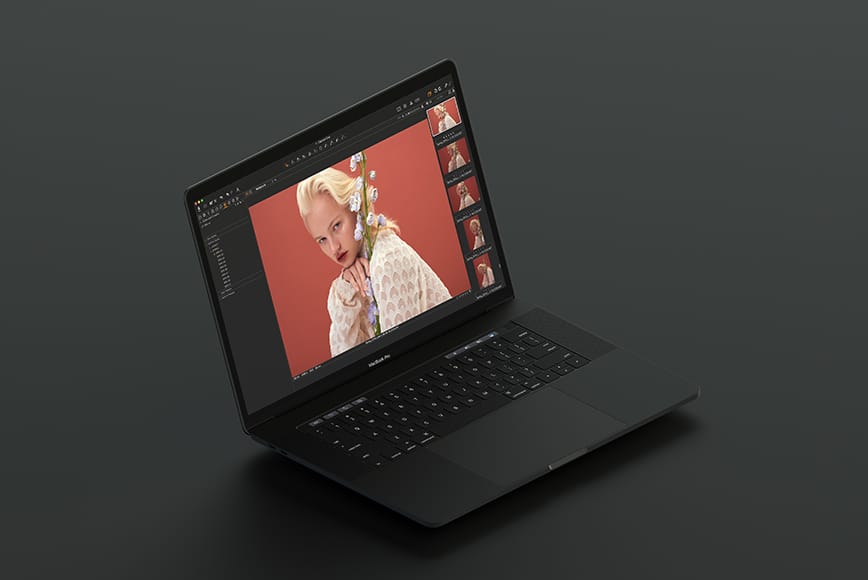 | Capture OneBEST FOR PROFESSIONALS |
| VIEW PRICE → | |
 | DarktableFREE ALTERNATIVE |
| VIEW PRICE → | |
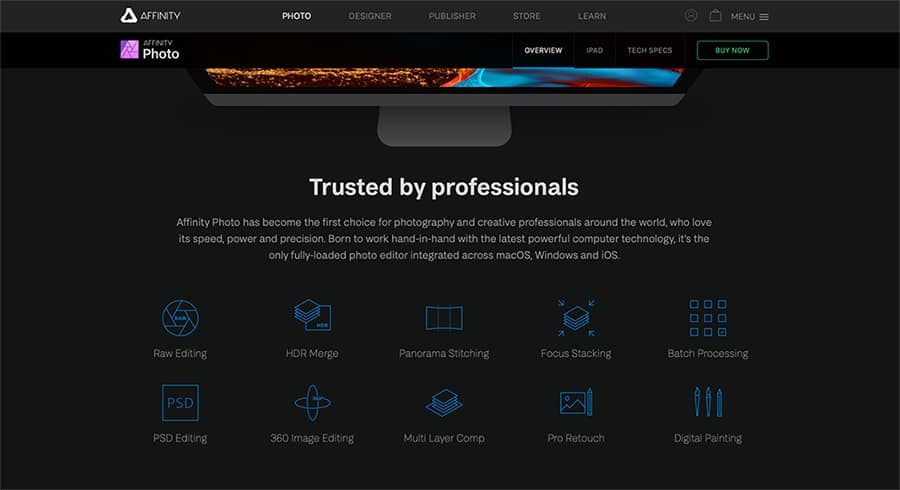 | Affinity PhotoLAYER EDITING |
| VIEW PRICE → | |
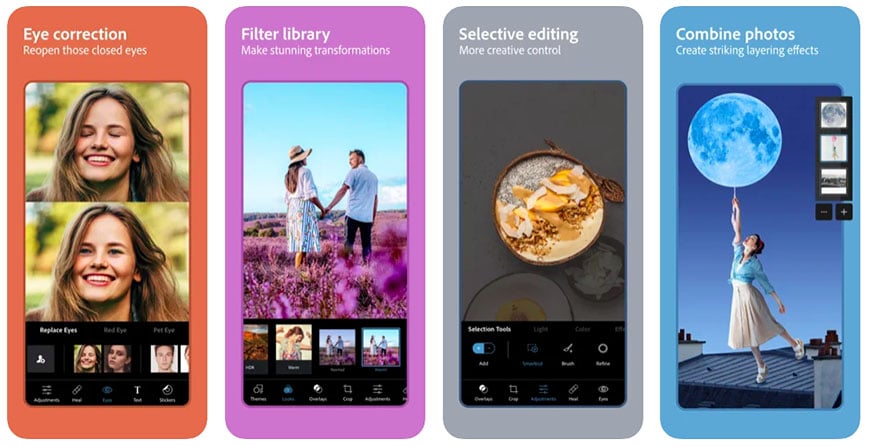 | Photoshop ExpressLIGHTROOM CC ALTERNATIVE |
| VIEW PRICE → | |
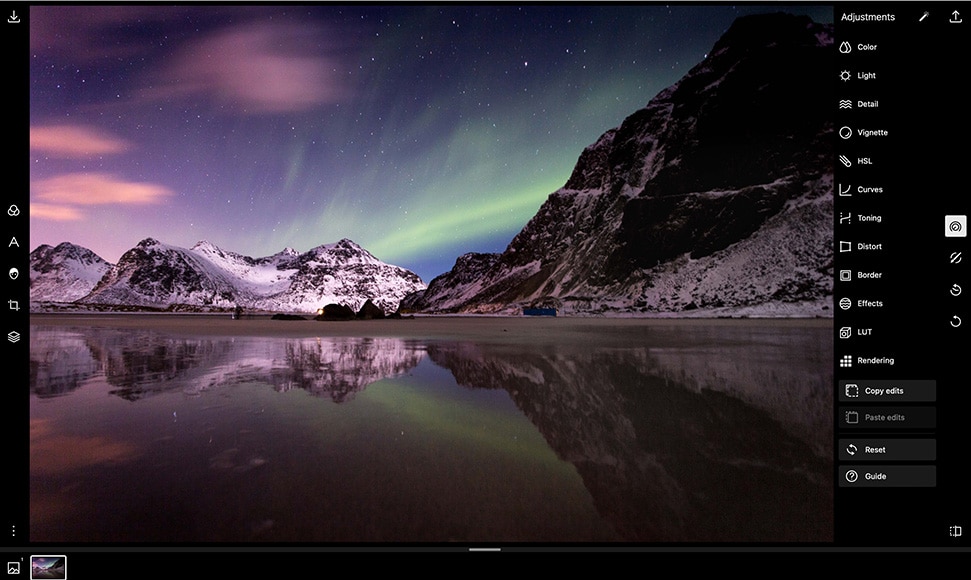 | PolarrONLINE ALTERNATIVE |
| VIEW PRICE → |
1. Skylum Luminar (Most Popular Lightroom Alternative)
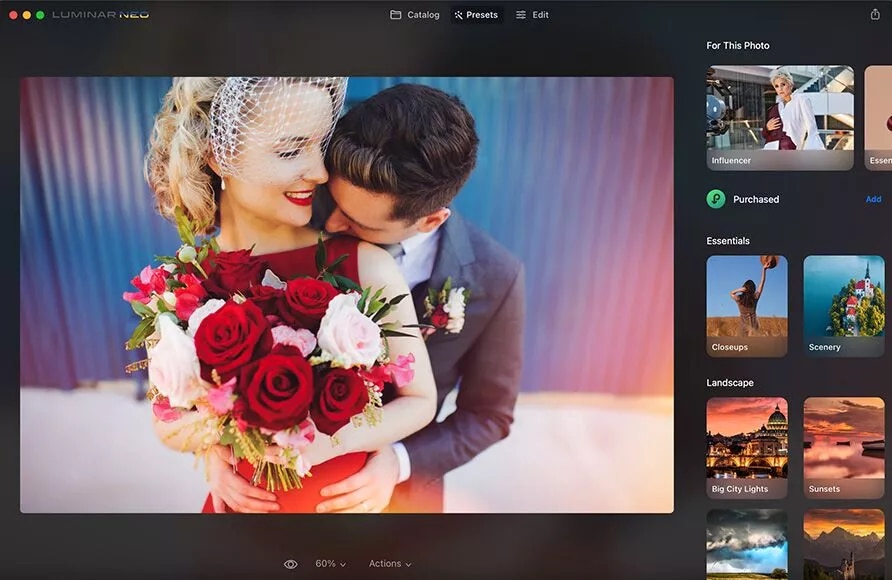
- Affordable one-time price
- Easy and fun to use
- Effective one-click presets
- Impressive AI tools
- Excellent portrait enhancers
- Fast RAW image imports
- Extensions (additional features)
- Limited photo management features
- Limited print and export options
- Disappointing mobile app
Luminar Special Offer
Save $10 by using code shotkit10neo when purchasing Luminar on the Lifetime plan.
Out of all the Lightroom alternatives available this year, Luminar is still my number one recommendation.
It offers all the core RAW image processing tools photographers will ever need; several mind-blowing AI-powered tools for editing photos that no other Lightroom alternative offers.
To top it all, it’s affordable and available to purchase outright (no subscription).
If you need advanced digital asset management for your image library you’ll need to look elsewhere, but for the majority of photographers, Luminar’s folders and collections will be enough to keep images organised.
Those who have little interest in spending hours on complicated edits in Lightroom or Photoshop will love the most recent release of Luminar (Neo).
Complex editing tasks which would normally take experienced retoucher hours in Photoshop can be performed in just one click with Luminar by a complete beginner. Thankfully, it’s also a refreshingly affordable image editing software.
Replacing the sky, changing facial features or body shapes, removing powerlines and dust spots, adding sun rays that wrap around foreground objects – all this can be achieved in seconds with zero prior editing experience.
During my tests, I made the video below using a JPEG of the Eiffel Tower to test Luminar’s capabilities – it made the sky replacement edit in just one click, and every gap in the tower shows the new sky perfectly:
Even the latest version of Adobe Lightroom which includes Generative Remove, it offers fewer AI tools than Luminar Neo.
Much of the excitement surrounding Luminar has been centred around the AI photo editing features. However, Luminar is actually a competent non-destructive RAW photo editor, too, offering all the main tools required to get images looking better.
Luminar is particularly great for beginners or those not coming from Lightroom. All the features are user-friendly and simple to use, with virtually no learning curve.
Existing Lightroom users will appreciate the similarity in tool layout, shortcut keys and slider-based image adjustments – all the basic tools that exist in Lightroom’s Develop module are also present in Luminar, including more advanced features like Curves and LUT Mapping.
As soon as you import a photo into Luminar, artificial intelligence analyses its content to provide some recommended overall edits in the form of presets that are unique to each photo – selecting one is usually enough, with no further edits required on the user’s behalf.
Many Adobe Lightroom alternatives also feature presets, but they don’t tailor themselves automatically to each individual image as they do in Luminar. This means you need to spend time making further adjustments to meet your desired look.
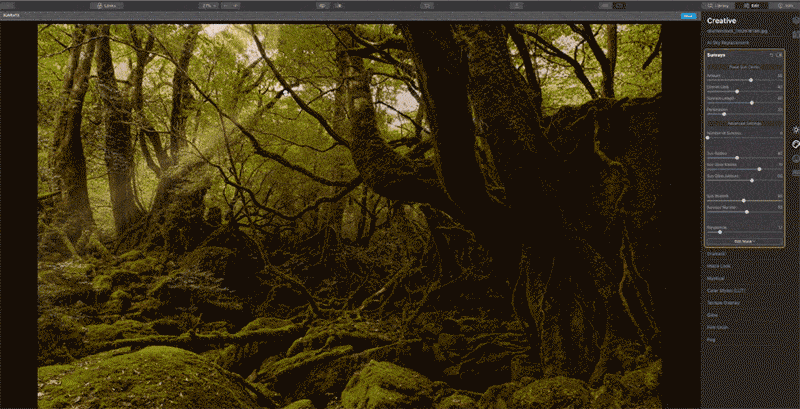
Adding realistic sun rays and repositioning them is simple – note how the rays pass ‘behind’ objects!
Another advantage over Lightroom software is that Luminar’s image library mirrors your hard drive – i.e. if you move or rename your images or folders outside of the software, it adjusts its catalogue accordingly. You can even drag and drop images from your computer into Luminar.
This makes image management much easier – if you know how to use OSX Finder or Windows Explorer to organise your folders, you already know how to use Luminar’s library.
Luminar Extensions are an exciting new way to enhance the Neo software further, allowing you to do things like upscale your photos without losing quality, turn city lights into starbursts, sharpen subjects and more.
The Extensions can be purchased separately, but the most cost-effective way is to buy Luminar on the Pro plan which includes them all for an affordable subscription fee.
As for overall performance, Luminar is much quicker than the Lightroom photo editing app at importing RAW images – as it’s simply referencing files on your hard drive, there’s no long import sequence – your images just appear in Luminar immediately.
In my tests, I used a 2021 MacBook Pro with 32GB of RAM and Luminar Neo ran flawlessly, although there is a split-second delay when processing complex AI edits for the first time.
Luminar also runs natively on the Mac M1 chip, meaning your MacBook battery will be spared even when running processor-intensive tasks.
That said, Lightroom is still quicker at performing batch edits of multiple large RAW files – performance depends on the size of the original file and your computer hardware, but Luminar isn’t a viable alternative to Lightroom for wedding photographers, or anyone needing to edit thousands of RAWs quickly.
Overall, Luminar is better than all the other Lightroom alternatives due to its simplicity, excellent core editing tools, powerful one-click AI features and affordable one-time pricing.
(A subscription is also available, which gives access to the newly released Luminar Extensions plus some other handy tools.)
Overall, is Luminar better than Lightroom? For certain complex editing tasks, yes, For image management, no, but since you can use it as a plugin alongside Lightroom, you get the best of both worlds.
Luminar is available for Mac and Windows and offers a 30-day money-back guarantee so you can decide if it’s the right Lightroom substitute for you.
Resources
2. ON1 Photo RAW (Great all-in-one Lightroom Alternative)
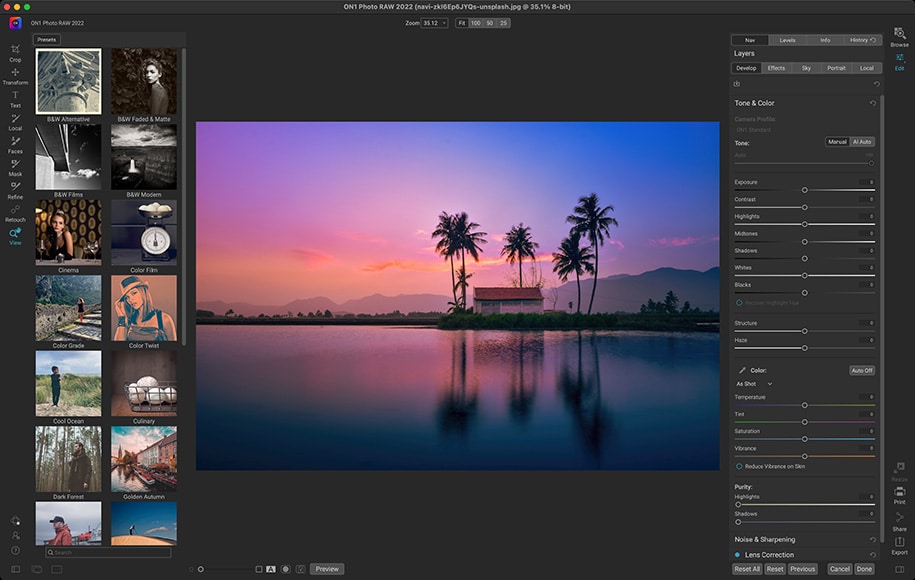
- One-time purchase
- Layer-based workflow
- Great file management/organization
- Support for lots of cameras/lenses
- Useful snapshots feature
- Powerful AI features
- Excellent presets
- Slightly confusing interface
- Steep learning curve for beginners
- Occasional loading delays
- Needs powerful computer
ON1 Photo RAW Special Offer
Save 20% by using code SHOTKIT20 when purchasing ON1 Photo RAW.
ON1 Photo RAW is another of our favourite Lightroom alternatives, and the latest version brings in a number of new features that we tested in our ON1 review.
Unlike most of the other Lightroom competitors, it combines an image organizer, RAW file processor, layered editor, and effects app all in one – it’s actually like having both Lightroom and Photoshop under one roof.
The user interface isn’t as simple or as streamlined as Luminar and there’s definitely a higher learning curve, but ON1 comes with a number of features that advanced users might appreciate.
The first is the excellent photo management and library system, which is browser-based – Like Luminar, there’s no need to import images, but what sets it apart is the extensive search features.
You can locate your images by searching by keyword, metadata, date, and even the time the image was taken. This is crucial to those of us who depend on our metadata for finding and managing our photos. You can also create custom camera profiles with the new X-Rite Camera Profiler.
You won’t have the options for backups or the overall flexibility of Lightroom’s catalog system, but that’s to be expected in a database-style image editing software.
The develop module is structured much like the Adobe Lightroom photo editor and is a bit more complex for those new to image editing. That being said, ON1 has all the photo adjustments you would expect from a Lightroom replacement, including various new AI features.
One handy tool that’s unique to ON1 is AI Match, which takes any custom settings you use in-camera and matches them with a RAW conversion rendered by the software. This is especially useful if you shoot in black and white or using custom film looks, as is common with Fuji cameras.
ON1’s Effects module includes a couple of proprietary filters, including ‘Weather’, which even lets you add rain or snow to an image.
As for artificial intelligence, ON1 Photo RAW 2022.5 has added a number of new features, including NoNoise AI, Sky Swap AI, and full integration of the popular ON1 Resize AI software, useful for upscaling photos with minimal degradation.
AI Quick Mask is another impressive tool, saving you hours when making multiple selections.
Many of today’s Lightroom alternatives come with layer functionality, and ON1 is no exception. These work much the same as Photoshop and inPixio, with masks, blend modes, and an easy way to merge layers.
Speaking of layers, both Lightroom and ON1 have HDR and Panorama options, but ON1 also has Focus Stacking. (Neither Capture One nor Luminar has HDR or Pano.)
Admittedly, not everyone uses these features, but if you do and want an all-in-one editor, ON1 has an edge up on the competition here.
As far as portrait editing is concerned, ON1 has long been at the top of the field for its price point. Portrait Mode automatically finds faces and creates a separate mask/adjustment panel for each one – from there, you can adjust the skin, eyes, and mouth individually.
ON1 also has several excellent built-in presets, over 100 new looks, new backgrounds, textures, and skies, although the sky replacement feature isn’t quite as accurate as Luminar’s.
For those who want prints, ON1 Photo RAW has a print module that adds some serious functionality to the app. It comes with a number of templates, including various options for individual prints, contact sheets, and tiled package prints. It also lets you add watermarks before you print.
Other new features include SmugMug integration, better noise reduction, an excellent map view mode, timeline albums, and a focus mask overlay so you can tell which photos are in focus. If you want to invest further, there’s even a new ON1 cloud sync service and ON1 Photo RAW for mobile.
Aside from the slightly complicated user interface, the only other small downside that I found while testing Photo RAW is the sluggishness in performance of some of the processor-intensive AI tools – a pop-up loading dialogue is a common sight.
All in all, ON1 Photo RAW is the only real ‘one-stop-shop’ photo editor available right now. Just about everything most photographers would ever need is here in one place. It’s faster than Lightroom, offers more search power than Luminar, does photo merging, has print options, and even allows for text to be added.
Best of all is the price of ON1 – it’s great value for money… especially when compared to a Lightroom subscription.
Resources
3. Mylio Photos (Best Lightroom Alternative for Organising Photos: DAM)
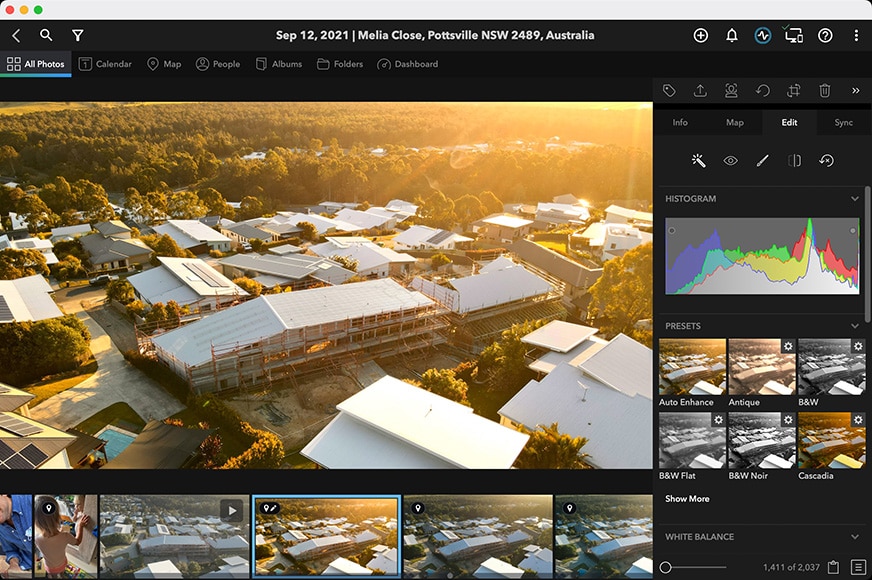
- Completely private (offline)
- No reliance on Cloud/Internet
- Great way to ‘rediscover’ forgotten photos
- Slick interface
- Easy & fun to use
- Facial recognition is entirely offline
- Excellent Map, Calendar and people organisation
- Unifies photo libraries across multiple devices/platforms
- Duplicate photo finder helps save space
- Can’t be purchased outright (subscription-only)
- Devices need to be on to sync
- Inaccurate import times (speeds were actually faster!)
If you’re looking for photo editing software with no subscription to replace Lightroom, Mylio Photos isn’t right for you. It’s not exactly a Lightroom equivalent, per se.
However, if you want the best photo management app on Windows, Mac, iOS, and Android, keep on reading.
Mylio Photos uses local media storage and device-to-device syncing to allow you to connect multiple image libraries together and access them in one location – all without the Internet or the Cloud.
This means it’s entirely private – a huge benefit for any photographer who feels uncomfortable about storing and sharing personal images online.
You choose to ‘share’ any photos or videos across your devices (or those of your family) via your own secure WiFi connection – as long as the devices are connected and active on the same WiFi network, the apps will sync your chosen videos and photos.
With Mylio, since you upload nothing, all your data remains completely private, and in this day and age of hackers and online piracy, that’s very reassuring.
Mylio also helps you find images faster via smart organization and search features, as well as offering handy image editing tools too.
While you won’t find many advanced editing tools like some of the other Lightroom alternatives, what it does offer is enough for most photographers needing to make their images look better.
RAW image processing is non-destructive and can be performed on any device – the mobile app is fast and responsive since all images are reduced, much like a Lightroom Smart Preview.
(You’re even able to transfer the full-resolution image from your ‘Vault’ to any of your devices if you need it.)
A key benefit of Mylio Photos is that it can be used across different platforms, meaning if your laptop is a Mac but your phone is an Android and your tablet runs Windows, you can still use it. This makes it great for families and small businesses where people are using a mix of products and platforms.
You can store and organize an unlimited number of photos and videos – the only limitations are the capacity of your devices. To optimize storage, photos are optimized to approximately 5% of their original size.
With Mylio, since you upload nothing, all your data remains completely private, and in this day and age of hackers and online piracy, that’s very reassuring.
The user interface is well laid out and easy to understand, making it great software for beginners or anyone who just wants a simple way to organize and edit photos.
Unfortunately, you can’t buy it outright, but there is a free trial to see if you like it. After the trial ends, the standard subscription pricing options are $99.99 paid annually or $9.99 paid monthly.
For anyone who values privacy above all else, Mylio is a great solution. The fact that it’s so good at managing multiple libraries of images is just a bonus.
Resources
4. DxO PhotoLab (Great for RAW Processing)
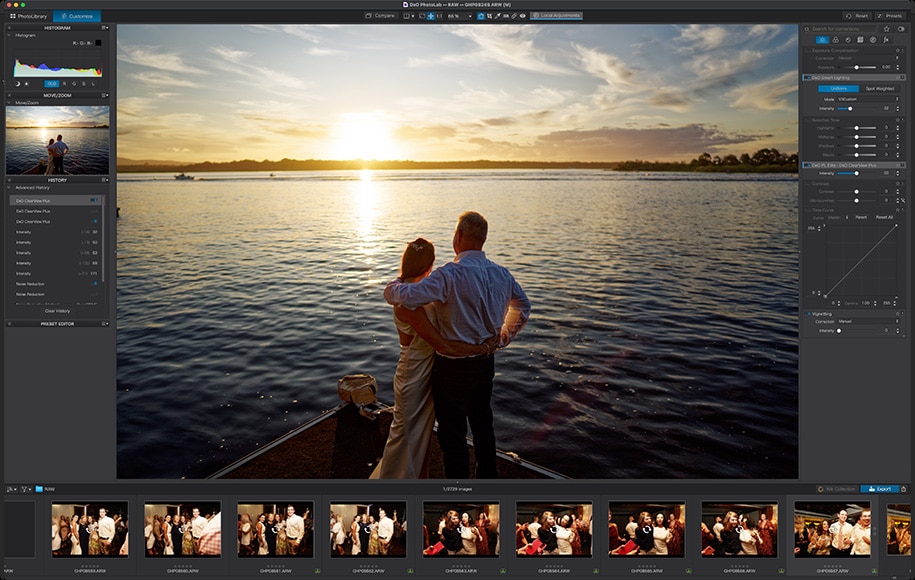
- Can be bought outright
- Includes 2 or 3 activations
- Excellent RAW processing
- Best-in-class noise reduction
- Excellent lens correction tool
- Elite edition is expensive
- Basic photo organization features (DAM)
DxO PhotoLab is an image editor app that some photographers choose over Lightroom due to its powerful RAW processing engine.
Available as two different photo editing programs: ‘Essentials’ or ‘Elite’, you’ll definitely want the Elite version if you’re a professional photographer to take advantage of all the amazing new features of version 5.
DxO is best known for its impressive RAW processing tools, which automatically apply lens corrections and all the default processing adjustments when you start browsing a folder of RAW files.
A handy feature is how DxO can automatically look up any missing camera and lens correction profiles that are required to provide the best RAW processing. However, most of these are already included in the software.
The user interface is similar to Lightroom and can be customized to mimic it further. All the basic editing functionality is there, with more advanced editing tools ready for you to take full manual control.
Smart Lighting is another feature exclusive to DxO, applying highlight and shadow adjustments to a RAW file to produce a more balanced image with increased dynamic range – this is especially useful to apply to a series of images and a real timesaver for landscape photography.
For editing particular areas of your images, the local adjustment tools are powerful and intuitive. Similar to Lightroom, you can apply them with a graduated filter tool and a manual brush.
Unique to DxO PhotoLab, you can also try your hand with a control line and control point tool to make local selections too.
The non-destructive editing is smooth and fast, and the latest versions bring with them a number of useful features, including:
- DeepPrime: demosaicing and denoising technology based on artificial intelligence and trained with deep learning.
- Support for Fujifilm X-Trans files: apply the same film looks to your RAW files as your Fuji camera does with JPEGs.
- Smart Workspace: dynamic interface with a simpler workflow with batch renaming.
- Advanced History: editing history tool to scroll back to different moments in the editing process.
- Selective Copy Paste: synchronizes the settings of several similar images by applying individual edits from one photo to another.
- Instant Watermarking: add watermarks directly to your photos.
You can do many of the same things in DXO PhotoLab as you can in Lightroom with regards to image management and editing individual images, but for any non-destructive layer-based edits, you’ll need to resort to other software such as Photoshop.
In addition, while metadata management in the Photo Library is a new feature to modify, categorize and search for images using EXIF and IPTC and add keywords, DxO still lags behind Lightroom for bulk photo organization and management.
However, for professional photographers or perfectionist pixel peepers who want the best noise reduction and RAW processing, DxO is hard to beat.
5. Capture One (Lightroom Alternative for Professional Studio Photography)
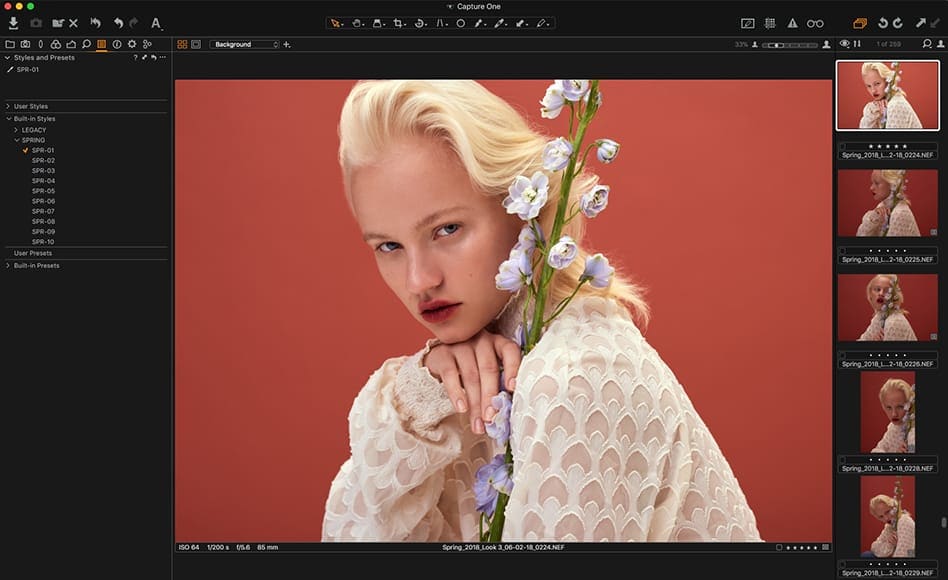
- Excellent RAW file conversion
- Tethered workflow second to none
- Powerful adjustment tools
- Customizable interface (can be made to look like Lr)
- Layer-based editing
- Powerful colour adjustment tools
- Annotations feature useful for teams
- Generous student discount
- iPad app now available
- License is expensive
- Complicated for beginners
- Lack of 3rd party plugins
- Limited file organisation
Capture One is a powerful software reserved more for professional photographers. It’s got a steep learning curve, and it’s geared more towards a tethered shooting/collaborative workflow as used in studios or teams.
Having said that, if you’re a pro who’s looking for something with better imaging capabilities than Lightroom and the other photo editing software available right now, Capture One is the tool to use.
With its latest release, Capture One offers exceptional RAW image file processing, image cataloging, layers, local adjustments, keystone adjustments, and just about all the features one would expect out of a pro image editing app.
If you moving from Lightroom, Capture One makes it a simple transition – you’re able to smoothly migrate your existing Lightroom files with an importer tool, and even customise the interface so it mimics Lightroom.
However, despite all the helpful tutorials and documentation, there’s still a steep learning curve to using Capture One proficiently.
Thanks to colour profiles that are tailored for every camera, any RAW file imported into Capture One will instantly look better than any other RAW photo editor. With Lightroom, for example, imported files have a more neutral starting point.
Capture One has more ways to manipulate colour than Lightroom, allowing you to make colour balance changes to shadow, mid-tone, and highlights, and a channel dedicated to skin tones.
Take a look at the video below to see how a talented portrait photographer uses the software to edit all his high-end fashion portraits. You’d be forgiven for thinking he’s using Photoshop – the edits are that intricate.
Capture One’s Color Balance tool is more like colour grading. Unlike most other editing programs, it doesn’t limit you to the 8-colour HSL panel – the Pick Color tool allows you to pick any colour or colour range in the photo.
From there, you can adjust the affected colour range, hue, saturation and lightness. The 3-Way option even lets you adjust the colour tint separately in the shadow, mid-tone and highlight areas.
Need to smooth out skin tones? No problem. Simply choose the Skin Tone tab, select a colour range, and adjust the uniformity sliders.
Unlike Lightroom, Capture One doesn’t offer different workspaces for different functions (i.e. library, develop, etc.). Instead, everything sits in one interface and you toggle through buttons to change functions – this mixed-asset management can be confusing at first.
Fans of Lightroom’s autocorrect features won’t be disappointed, since Capture One offers all of them, and actually improves their performance.
There are tons of adjustment options, many of which the average photographer would never use. If you thought Lightroom was tricky to master, just wait till you start exploring the capabilities of C1!

Tethering features in Capture One make it the obvious choice for studio photographers.
If you’re a photographer who shoots tethered to a computer, Capture One is faster and much more reliable than Lightroom. This is no surprise since tethered shooting functionality is one of the main reasons the software was developed.
Like Photoshop, but unlike Lightroom, Capture One allows you to edit in layers. Lightroom only allows mask layering.
When you use layers in Capture One, you can make targeted local adjustments to your photos and still use the majority of the editing tools available, not just the ones in a given tool. This is a huge benefit for those who like a fine level of control over photo manipulation.
To use Capture One regularly, you have 3 options: a monthly and annual subscription, and a lifetime license, which at around $434 is rather expensive. You can also download a free 30-day trial.
There’s also a free iPad app. However, users searching for editing apps like Lightroom may be disappointed – it’s still lacking features and surprisingly, it’s not free.
In summary, if you’re a pro who needs the most accurate editing capabilities, or are lucky enough to own a digital MF camera, Capture One Pro will help you get the most out of every image.
For everyone else and especially beginners, however, it’s overkill.
Resources
6. Darktable (Best Free Lightroom Alternative)
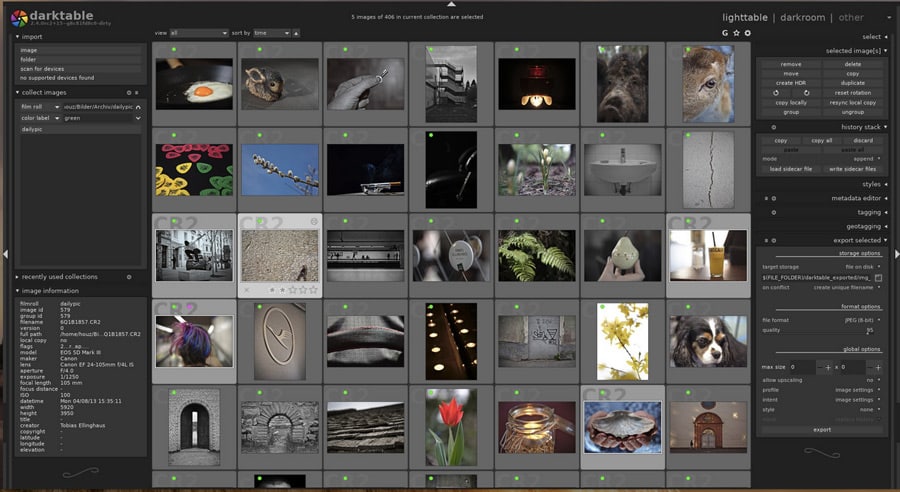
- Lightroom alternative Free option
- User-friendly interface
- Basic file management features
- Open-source
- Multiple languages
- Powerful export system
- Repetitive tasks can be scripted
- Confusing interface
- Lacks keywording options
- RAW processing not very refined
Darktable is still the best free Lightroom alternative, offering a full-featured non-destructive image adjustment suite and extensive library management options.
It runs on Linux, Mac OS X / MacPorts, BSD, Windows and Solaris 11 / GNOME making it one of the few truly cross-platform image editors available now – I tested it on Mac OS X and it ran without issue.
Darktable can import a wide variety of standard, RAW and HDR image formats, including JPEG, CR2, NEF, HDR, PFM, RAF and more.
It also includes RAW processing for over 400 cameras as well as look-up tables (LUTs) and tethered-shooting support – pretty impressive for a 100% free raw editor!
Alike Lightroom, the latest version takes advantage of GPU-accelerated image processing, meaning most editing features are surprisingly fast.
As far as the UI is concerned, Darktable looks a lot like Lightroom, but the grouping of the editing modules still takes a bit of time to get used to.
Once you get used to the user interface you can fully customize Darktable, setting it up for just the editing tools you want to use.
You can set up automatic scripts in Darktable to streamline your workflow and make repetitive tasks fast and more efficient – a unique feature that Lightroom nor any of its alternatives offer.
Darktable offers a powerful image export system, which supports Piwigo web albums, disk storage, 1:1 copy, and email attachments. It can even generate a simple HTML-based web gallery for simple online album creation.
Darktable also allows you to export to low dynamic range (JPEG, PNG, TIFF), 16-bit (PPM, TIFF), or linear high dynamic range (PFM, EXR) images.
In terms of support, Darktable comes with excellent, multi-lingual documentation – even the app itself is available in 21 languages!
Being open-source, there’s a whole host of user support forums, video tutorials, and instructional posts too. It’s also continually being updated, with many talented programmers working to improve it.
Professional photographers might have an issue with Darktable’s less-than-Lightroom ability to recover shadows and highlights, but most users won’t really notice the difference.
If you have a library with over 10,000 photos, it’s better to run another image management program alongside this app. (Most open-source folks choose Digikam).
Overall, Darktable is the most developed of all the open-source free Lightroom alternatives and is well worth trying out.
Resources
- User manual (version 3.8)
7. Raw Therapee (Open-Source Lightroom Alternative)
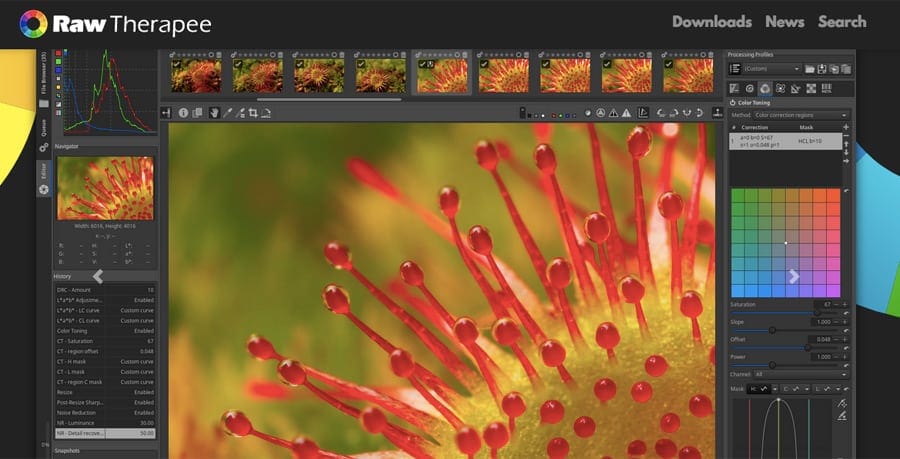
- Free
- Quick importing
- Support for Windows, Linux and Mac
- Decent colour adjustments
- Open-source
- Lacks advanced editing tools
- Lacks Digital Asset Management (DAM)
- Lacks printing options
- Confusing user interface
- RAM intensive
RawTherapee is a free, cross-platform, open-source RAW image processing app for Windows, Mac and Linux. It’s a popular software for beginners or anyone who doesn’t want to invest in an Adobe Photography Plan to edit their images.
RawTherapee has all the standard editing features needed in a RAW editor and even includes advanced color controls and lens corrections.
Among its strong points are exceptional demosaicing, multiple denoising methods and batch processing,
The RAW processing in RawTherapee is impressive for a free app, and it has a strong, devoted Fujifilm user following. (Fujifilm RAW files are notoriously challenging to render well.) In fact, many users prefer RawTherapee’s outputs to the other free Lightroom alternatives.
There’s also what seems like an infinite ability to fine-tune adjustments in RawTherapee. This can get in the way if you need to edit quickly (i.e. use a single slider), but if you want full control it actually has even more options than Lightroom.
RawTherapee is available in over 25 languages and will soon have more, thanks to a very active community of open-source developers who keep the software updated with the latest camera and lens profiles.
Documentation and tutorials are scarce, but the online manual can be downloadable as a PDF and contains most of what you’d need to get started.
However, it lacks file management features and printing options, making it unsuitable for professional photographers.
Still, with the recent releases providing “hundreds of bug fixes, speed optimizations and raw format support improvements,” RawTherapee is still one of the best free Lightroom alternatives of the year.
Resources
- User manual (version 5.8)
- RawTherapee vs Lightroom
8. Photoshop Express (Free Adobe Lightroom CC Alternative)
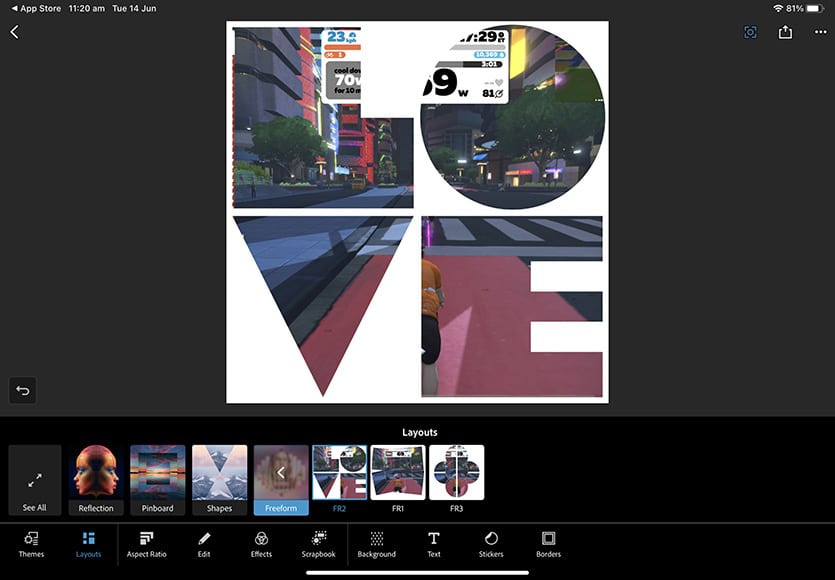
- Free
- Easy to use
- Fun layouts and collages
- Powerful RAW editing tools
- Available for iOS, Android and Windows
- Limited editing tools
- Not for professionals
Photoshop Express is a freely downloadable mobile editing app and a worthy recommendation for anyone looking for a Lightroom alternative for iPad, iPhone, Windows or Android devices.
(It even works on Windows desktop computers and in web browsers too.)
While you can’t work on more than one photo at a time like you can with Lightroom batch editing, it offers all the RAW editing tools that many photographers will ever need.
Some of the features include resizing images, cropping, exposure adjustments, shadow/highlight/contast adjustments, red-eye removal, noise reduction and more.
Since Express is, at its heart, a Photoshop derivative, it also offers layer-based editing features such as a text editor, stickers, frames, a collage maker and even a handy watermark tool.
Fans of presets won’t be disappointed either, since Photoshop Express offers over 100 ‘Looks’, which are a one-click solution to make your photos look better.
Photoshop Express offers a handful of surprisingly powerful editing tools, including face-aware liquify, selective edits, auto-masking and even a replace eyes feature that opens up closed eyes!
One thing to note is that Photoshop Express doesn’t offer non-destructive editing like Lightroom – you’re always working on the original file unless a PSD file is saved – a function unique to iOS devices.
If you usually use a mobile device to take photos (don’t we all?!), Photoshop Express provides Templates to make fast edits, overlay text on your photos and have some fun with special effects – you can add bokeh overlays, light leaks, cutouts, smoke, noise, flares, borders and raindrops to your photos.
Another neat trick is the ability to generate scrapbooks and create custom stickers with your photos.
For beginners who want to improve at photo editing, the new Discover feed lets you see how other users created a look, and then apply the same edits to your own photos.
Clearly, Photoshop Express isn’t a replacement for Lightroom, but rather, a fun, simple and completely free photo editor that includes many of the basic features of Lightroom CC and some others that LR doesn’t have.
Resources
9. Snapseed (Lightroom Alternative for Android)

- Free
- Simple user interface
- Basic and advanced tools
- Snappy to use
- Available for Android and iOS
- Lack of recent updates
- Lacks advanced tools
If you’re wondering what app is like Lightroom but free, here’s your answer.
Snapseed is a free photo editing app developed by Google, available for Android or iOS. With over 100 million downloads in the Google Play store, it’s the most popular mobile photography app you’ll come across.
Featuring 29 tools and filters, including healing, brush, structure, HDR and perspective, Snapseed is remarkably comprehensive for a free app with no ads or paid upgrades.
You’re able to work on JPG or RAW files, tuning each image with various basic and advanced editing tools to make your images look better.
The selective ‘Control Point’ tool is particularly useful for selectively adjusting various aspects of your photo – you place up to 8 points on the image and assign seaprate adjustments and enhancements, with the Snapseed algorithm doing the rest.
Snapseed’s allows you to do things like remove dust spots, powerlines and any other unwanted element from your photos with ease.
However, the latest update of Lightroom mobile has Generative Remove, which allows you to simply circle around distractions to remove them with ease. Also the Quick Actions that speed up fine-tune adjustments are difficult to match.
Something that Lightroom can’t do is add text or annotations to photos, but with Snapseed it’s simple.
Then there are all the various looks that can be applied to each image to get them ready to be shared on social media – grunge, grainy film, vintage, retrolux, noir, black and white and our favourite, the double exposure features that allow you to blend two photos much like in Photoshop.
For selfie lovers, the face enhancement and face pose tools are fun and useful for doing things like sharpening eyes, adding face-specific lighting or smoothing skin.
The only downside is the lack of updates, with the last version released back in April 2020.
Resources
10. Apple Photos (Free Lightroom Alternative for MacOS)

- Free
- Slick user interface
- Plugin support
- Face recognition
- Visual look up
- Mobile app integration
- Mac only
- Lacks lens profile corrections
- Lacks layer-editing
Apple Photos, aka ‘Photos for macOS’ is an often overlooked free Lightroom alternative that comes bundled with every Apple computer.
Over the years, the Photos program has evolved into a fully-fledged non-destructive editing program and photo management tool with both basic and advanced tools for all levels of photographers.
With the latest macOS Catalina release, Photos includes intuitive search options for image management and cataloguing, powerful editing tools for local adjustments, and even cloud storage to ensure all your photos and videos are kept in sync with your Mac, Apple TV, iPhone, iPad and even your PC.
If you’re already an Apple device owner, using Photos to manage your images is a no-brainer. As with everything in the Apple ecosystem, everything ‘just works’.
Photos even has the ability to hide duplicate photos, and ignore random screenshots and receipts that most people photograph using their iPhones.
Lightroom Classic and the Lightroom CC Mobile app have made it easier and easier to integrate with the photos you already take on your Apple device, but they’ll never be a totally ‘native’ solution like Photos.
Photos uses A.I. to highlight what it considers to be your ‘best shots’ with a larger preview, and any ‘Live Photos‘ come to life as if you were viewing them on your mobile device – something that Lightroom, nor any of the other Lightroom alternatives can do.
Another nice touch is ‘Memories’, where the Photos app finds your best photos and videos and weaves them together into a short movie.
On the editing front, there are all the main exposure adjustment tools, as well as a comprehensive set of powerful but easy-to-use tools to transform your photos.
Again, as Photos is integrated so tightly with the iOS app, you’re even able to change lighting effects within the Mac program itself, or even the Live Photos into video loops – something no other alternative to Lightroom can accomplish, free or paid.
Professional photographers who want advanced tools or image management options may feel Photos falls a bit short, but as one of the truly free Lightroom alternatives, it’s hard to complain.
Resources
- User guide (version macOS Monterey)
11. Affinity Photo (Alternative to Lightroom & Photoshop)
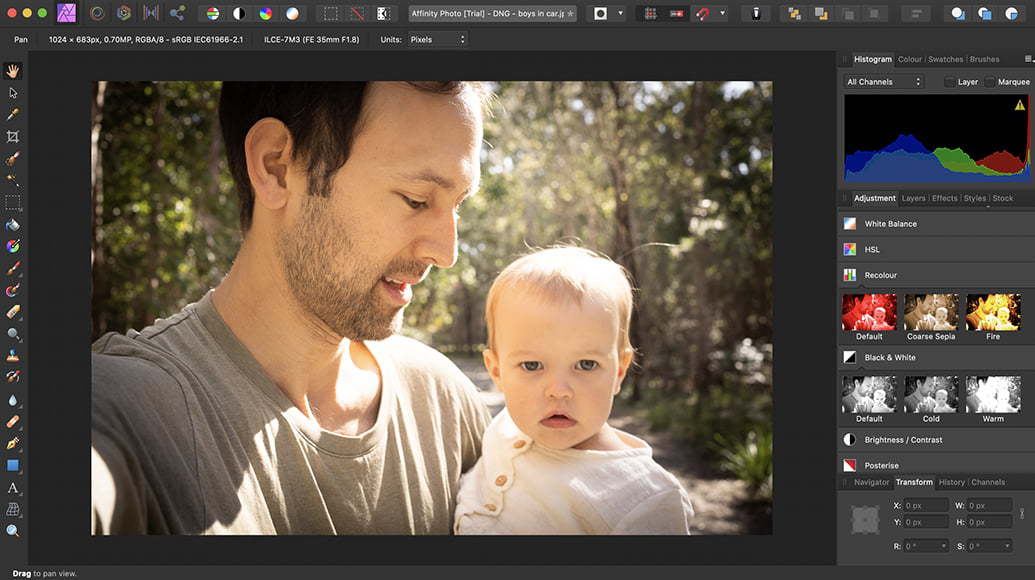
- Affordable
- Fast image processing
- Easy to use
- Great user interface
- Precise editing tools
- Default text is small and hard to read
- No smart object support
- No image organisation
If you’re looking for a professional editing app that combines the tools of Lightroom with the graphics manipulation capabilities of Photoshop, Affinity Photo is an excellent choice.
Unlike some of the other software on this list, Affinity Photo takes more after Photoshop than Lightroom. It offers layers, masks, smart objects, colour management, CMYK/RGB editing, and great RAW file conversion.
Affinity uses “personas” instead of workspaces, which may be a little confusing if you’re used to Photoshop.
As far as the learning curve is concerned, much like Lightroom, the tools in Affinity Photo are quite in-depth and will take some time to explore and learn. Luckily the interface is quite logical, and if you’ve used Photoshop before the tools will make sense.
The learning curve and lack of quality tutorials are the most significant barriers to new photo editors. Affinity Photo is a complex program and could use more high-quality educational resources.
Still, if you’re looking for a single piece of photo editing software that can replace the Lightroom/Photoshop subscription, Affinity Photo is one of the best options.
From focus stacking tools and panorama stitching to HDR merging and digital painting, it has just about everything you could want in an image editing software – the iPad app is also great.
At less than $50, Affinity is an amazing deal and there’s even a free trial.
Resources
12. Polarr (Online Lightroom Alternative)
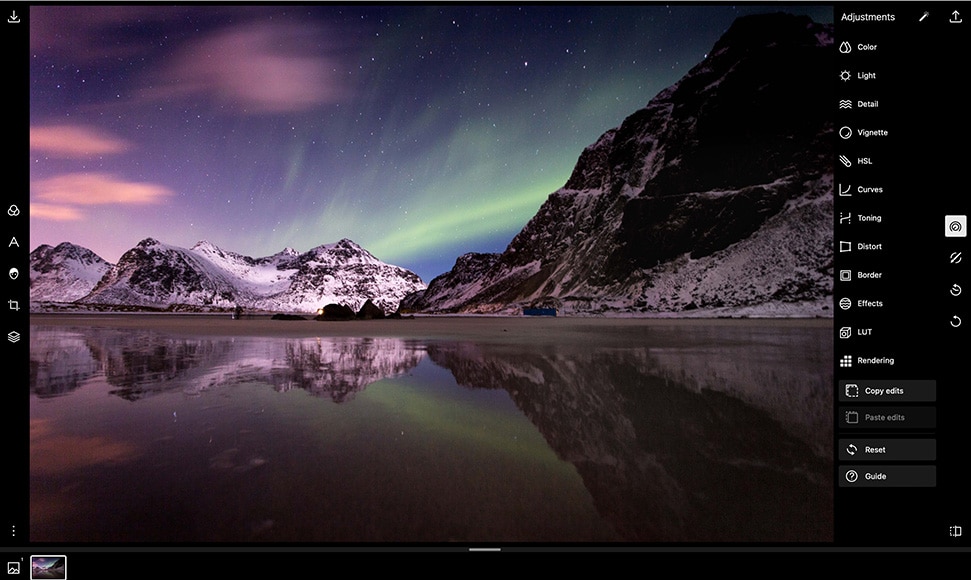
- Free equivalent to Lightroom
- Slick user interface
- Powerful portrait enhancers
- Fast
- Entirely online
- Online can be dangerous for editing important photos
- Substandard app
If you’re looking for a free online alternative to Lightroom, then it’s hard to beat Polarr.
Being online makes it platform agnostic, meaning that you can use it whether you’re on a PC, Mac, Linux or any other computing platform – all you need is an Internet browser.
There’s a wide variety of editing tools, including all the usual ones you’d expect when comparing to Adobe Lightroom, and plenty that it doesn’t have.
A nice touch for beginners is how each tool’s label has an icon that helps to explain what it does and brings some life and user-friendliness to the tool panel. You can even drag around the histogram panel and place it where you want inside the browser window.
Editing JPEG images is refreshingly quick, especially considering nothing is stored locally on your computer. You’re able to upload your own photos or experiment with various sample images from the Polarr library.
One caveat of an online photo editor is that nothing is saved – if you lose your power or your browser freezes, for example, all your edits will be lost. Another issue is that some users won’t be comfortable uploading personal photos, even though nothing is permanently stored on Polarr.
If you can get over these reservations, Polarr is a powerful and robust editing software with some advanced features not seen elsewhere for free – the portrait enhancement tools are particularly impressive, with some that rival Luminar.
Unfortunately, you can’t upload RAW images to Polarr, presumably to save on bandwidth. However, as long as you have a relatively high-resolution JPEG file, you can still expect some decent highlight/shadow recovery from the image processing engine.
There’s also a Polarr app, but it’s not as fully featured as the online version. Although both versions are free to use, there’s also a premium edition that offers features such as LUTs, Denoise, Masks, premium filters and custom overlays.
How I Test the Best Alternatives to Adobe Lightroom
With close to 10 years of experience as a professional photographer, I’ve used plenty of different photo editing software apps.
Over the years reviewing software for Shotkit, I’ve come to appreciate what’s important for both a professional and a newcomer to photo editing.
I approach these tests with certain criteria in mind: user interface, ease of use, performance, features and price.
With these in mind, I test each software from the perspective of a beginner, an enthusiast and a professional.
Since many professionals are already using Adobe Lightroom with no need for a replacement, the focus of this article was on others who are more likely to be looking for an alternative to Lightroom.
In my opinion, Lightroom is the best overall editing software, but I appreciate the ongoing subscription isn’t for everyone. That’s why ‘price’ was a big factor when testing the alternative options.
With regard to actual user testing, I spent time with each software, using the main tools and features to give a balanced review of strengths and weaknesses and whether they were true Adobe Lightroom Classic alternatives.
Why Replace Lightroom with Another Image Editing Software?
Adobe Lightroom is a powerful RAW photo editor and organiser with an amazing mobile app, but it does have its limitations.
Here are 7 reasons to choose one of the best Lightroom alternatives in our guide:
- Lightroom isn’t available to buy outright – you need to pay around $9.99 per month to use it.
- If you cancel your subscription, you can no longer access your Creative Cloud applications. You can continue to access your photos on your local hard drive through Lightroom for desktop, but not edit them (source: Adobe).
- Lightroom doesn’t offer as many AI-powered editing tools as other software. Although, they’re constantly catching on with its rivals. On the last Adobe MAX, Lightroom mobile and web introduced Quick Actions and Generative Remove was released through the entire ecosystem.
- Lightroom has a steep learning curve and is complicated for beginners.
- The Lightroom image cataloging system makes file management confusing.
- Performance can be sluggish, especially on low-powered computers.
- No layer-based editing (requires Photoshop or other software)
Lightroom photo editing is undoubtedly convenient and efficient, but that doesn’t mean all the other best similar apps in this guide can’t do a similar job.
As you’ve seen in this article, there’s definitely an Adobe Lightroom free alternative option out there for you.
See also: Alternatives to Adobe software
Other Common Software Comparisons to Lightroom
Recently in forums, I’ve seen users asking about how Lr compares to other popular picture editors.
It’s a tricky comparison, since the Lightroom apps are actually two distinctly different software – one cloud-based and one local.
Here are some of the most common comparisons:
- Photo Mechanic vs Lightroom
Photo Mechanic and Lightroom are both excellent tools for managing and editing photos, they target different audiences.
Photo Mechanic is a lightning-fast photo browser and metadata editor, particularly popular among photojournalists and sports photographers. It’s known for its powerful batch-processing capabilities and support for customizable IPTC metadata templates.
Lightroom, on the other hand, is a more comprehensive photo editing software that is designed for a wider range of users.
In addition to photo browsing and metadata editing, Lightroom provides a far broader set of editing tools. It also has powerful organizational features, such as the ability to create collections and integrate with Photoshop.
Some photographers even use Photo Mechanic in conjunction with Lightroom for the best of both worlds in their workflows.
- Photoscape X vs Lightroom
PhotoScape X is a free photo editing software that is designed for casual users who only need basic photo editing tools. It supports RAW image editing and is simple to use, with a user-friendly user interface.
It’s a pared-down version of Lightroom, for those who don’t need all the other bells and whistles.
However, for hobbyists and more serious photographers, Lightroom offers all the features needed to take image editing and management to the next level.
- Pixelmator Pro vs Lightroom
Pixelmator Pro is exclusive to the macOS, meaning Windows users are out of luck. It provides a full set of editing tools, including support for RAW, as well as a user-friendly interface.
It offers advanced features such as layer-based editing but lacks the comprehensive editing tool set that Lightroom offers.
However, for only $49.99, the cost is attractive when compared to the Adobe subscription model.
Lightroom is also much more suited for image organizations, such as the ability to create Collections and use Smart Previews, and the integration with Photoshop is useful for detailed image manipulation.
A more relevant comparison is Pixelmator Pro vs Photoshop, since both offer layer-based editing workflows.
Capture One and Lightroom are both high-end photo editing tools, but they cater to slightly different needs. Capture One excels in color grading and tethered shooting, making it a go-to for studio photographers.
It also supports layer-based editing for more intricate adjustments.
Lightroom, however, is more beginner-friendly with a more intuitive interface. It shines in photo organization and management, and its integration with Photoshop adds to its editing capabilities.
While Capture One offers a one-time purchase option, Lightroom uses a subscription model, providing access to Adobe’s Creative Cloud.
Darktable and Lightroom are both powerful photo editing software, but they differ in accessibility and user experience.
Darktable, a free alternative to Lightroom, which is completely open-source, offers non-destructive editing and solid color correction tools. However, its interface can be challenging for beginners.
Lightroom, a paid software, provides a more user-friendly experience and a broader range of editing tools.
Its advanced organizational feature, editing tools and seamless integration with Photoshop make it a preferred choice for many professionals, despite the cost.
- Snapseed vs Lightroom
Snapseed is a free mobile app that provides a range of basic editing tools, making it perfect for on-the-go edits. It’s user-friendly and supports RAW files.
Lightroom, however, is a more comprehensive tool, offering advanced editing and organizational features. It’s available on both desktop and mobile, and its integration with Photoshop allows for more complex edits.
While Snapseed is great for quick, simple edits, Lightroom is preferred by professionals seeking more control and functionality.
That said, if you’re looking for a Lightroom free alternative app, there’s not a lot better than Snapseed.
- Affinity Photo vs Lightroom
Affinity Photo is known for its Photoshop-like capabilities, including layer-based editing and a wide array of tools for detailed adjustments. It’s a one-time purchase, making it appealing to those averse to subscription models.
Lightroom, on the other hand, excels in photo organization and workflow management. It offers a range of editing tools and integrates seamlessly with Photoshop.
While Affinity Photo is ideal for detailed, complex edits, Lightroom is favoured by those needing advanced organization and a comprehensive editing suite.
How to Choose the Best Lightroom Alternative for You
Depending on your needs, several great image editors can do a similar or better job than Lightroom.
Here’s a summary to help you decide which of the alternatives to Lightroom is right for you:
- Get Luminar if you need a powerful image editor that is easy to use and can be bought outright
- If you don’t like Luminar, get ON1 Photo RAW which offers similar features but isn’t as easy to use
- Get Mylio Photos if you want a private & secure way to manage your photos/videos across multiple devices
- Get DarkTable or RAWTherapee if you want a basic but free photo editor without any bells and whistles
- If you need an alternative to Lightroom CC/Mobile, get Photoshop Express
- If you want a powerful Lightroom alternative for iPad, get Snapseed
- If you can only edit online, use Polarr
Adobe Lightroom Classic is the world’s most popular photo editing software, but it definitely isn’t for everyone.
Lack of layers, a confusing file management system, sluggish performance, and a subscription-only payment model are some of the reasons why you might be looking for a Lightroom replacement.
How much does Lightroom cost? Well, if you opt for the 20GB Photography Plan, it’s $9.99 per month, which includes Lr and Lr Classic, as well as Photoshop.
In my own personal case as a professional photographer, I subscribe to the Adobe Photography Plan and use Lightroom and Photoshop regularly.
Even though I’ve tried all the best Adobe Lightroom Alternatives, I still find I need Lightroom in both my personal and professional workflow.
Features like fast batch-processing of thousands of images, streamlined imports/exports, advanced editing tools and excellent mobile app/cross-device cloud integration (aka Lightroom online) mean that Lightroom is a justifiable expense for me. Even if I weren’t a pro photographer, I’d still use it.
In conjunction, I also use Mylio Photos to manage all the photos and videos across all my family’s devices – I love the ability to do all this privately, and the face tagging feature works extremely well despite being entirely offline.
What are you using to edit and organise your photos? Feel free to leave any comments below with your experiences and recommendations.
- How much does Lightroom cost?
The basic Lightroom plan starts at $9.99 per month and comes with 1TB of cloud storage.
However, there’s also a 1TB Lightroom-Photoshop combined plan (called the Photography plan) for $19.99 per month. This one is also available in a 20GB version for $9.99.




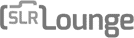



Discover the 12 best Adobe Lightroom alternatives, tested by users for optimal performance. From easy-to-use apps to advanced editing tools, find the perfect fit for your photography needs. Also, learn about arvonlisäveron laskeminen for better financial management.
Even though Adobe Lightroom works out quite expensive with the subscription, it is an amazing photo editing tool!
I think a lot of photographers will ditch Lightroom for Capture One or any of the other applications if they could import their custom develop presets.
The monthly/annual subscription for Adobe Lightroom has made it a very unpopular photo editing app. I know so many photographers that are now on the other apps like Luminar Neo and Capture One. I am surprised that not more are using Affinity Photo as it is a very powerful and affordable digital editing tool.
This article very informative
Informative blog post please keep sharing
Wow, Mark Condon, your detailed review of Adobe Lightroom alternatives is incredibly helpful! I have been exploring options to streamline my photo editing process without breaking the bank, and your insights have been invaluable. Have you considered exploring Invisible Mannequin Services to enhance your photography projects? They offer exceptional neck joint services that could elevate your images to the next level! Invisible Mannequin Services
Hi Mark
I abandoned Adobe Photo Shop several years ago and purchased Affinity Photo. I now am looking to replace Lightroom with a comparable program with photo storage and management…….a “library”. Is Skylum Luminar Neo all I need or do I need also Mylio Photos? Please advise me.
Thank you.
Lawrence Mannato
Hey Lawrence – Luminar Neo should be enough to start with, but if you find yourself juggling photos in multiple locations, Mylio Photos can be a great way to bring them all together.
I am unable to connect from your web page to the Luminar Neo.
What issue are you having exactly?
Woah Mark, thank you for a wonderful and detailed review. I’ve been a LR user since 2007 so now Im trying to find a replacement for it. From my analysis I’ll first try out Exposure X7 (the newest at the moment of writing). Thinking this might be the best for catalog management, batch processing and raw editing. Thanks once again and its great site you got running here.
Thanks for the kind words, Vedran! Let me know how you go with Exposure X7 – it’s a great piece of software.
Hi Mark,
Tried the Luminar AI this winter holiday season since couldn’t have Luminar 4 anymore but it was very very slow and lagging on my Dell Latitude 5400 with 16 GB RAM and Intel i7 laptop. Managed to tweak it a little bit as setting app as high performance and increasing page file size but still too slow and unresponsive for my usage. I hope that the new Luminar Neo will sort these performance issues (on Windows 10 at least).
I’m a long time LR (v1 to v6) user but now there’s only monthly subscription plans and I can’t no longer even download LR. I absolutely loved the Luminar AI approach and think it is something I would like to have. I’m also evaluating darktable but the learning curve is very very deep there :(. Now I’m about check some others, so thank you for great article.
Thanks for the feedback – yes, hopefully Neo works better on your computer.
Have you reviewed Corel’s AfterShot? I’ve been using it for several years and have found it very capable. I’m curious if you’ve had an opportunity to give it a whirl.
Very interesting article…. I have been using Adobe products since around 1998 at college and university, then in work (Web Production), and since 2015 I subscribed to the CC mainly for my photography hobby.
This last week, my Lightroom came up with a message saying “Can’t connect to Adobe server”, and after a few attempts, all my Adobe products have been locked and I’m unable to use them.
Apparently they have changed their server so that it no longer lets Windows 7 machines access it.
The thing is, I have six to seven years worth of photos and edits stuck in software that worked perfectly well – in fact ten times better than it ever did on my Windows 10 laptop – and just because of this change I cannot use the software that I am paying a monthly fee for!
Adobe tried to get me to update my operating system from Win 7 to Win 10 but that is not something I really want to get into, especially with my experience of a laptop that runs like a three legged dog.
I think I’ll have a look at some of the trial versions on here.
I already downloaded Affinity Photo as a possible Photoshop alternative – it’s a pity they don’t have the LR alternative to accompany it yet.
For crying out loud; a huge great article about alternatives to Lightroom, paid and free, and you don’t mention Affinity Photo?
Have you been on Mars?
No, I haven’t been there yet, Steve! Looking forward to one day though ;-)
Thanks for a great article and comment ;)
Affinity Photo is a fantastic Photoshop type app. this article was about Lightroom alternatives… It would be awesome if Serif got into the Lightroom type apps…
In these reviews, it is rare to see included the FREE software that comes from Canon, Nikon, and Sony.
I wish someone would deep dive into those and compare to LR, COP, and maybe 2 other options.
From my own experience, these included software programs are usually rather basic and not very user friendly.
Thanks for this write up.
I tried using Darkroom 2 years ago and gave up as I was too overwhelmed and didn’t know where to start.
That said, I’m looking to get back into photography (shoot with Nikon D3500) and mainly shoot landscapes and cityscapes.
I am considering either RAWtherepee or Luminary.
What would you recommend for ease of use and file storage (under 2,000 raw files)?
I’d use Luminar 4, Jason – we have a full review and discount code on this site.
Thanks for the article, lots of great info. I understand why capabilities re: working with videos is not included here–no one pays for lightroom (or likely any of these other products) for its video editing features. What it can do with my images is way more important for me as well. Still, it is nice in LR6 (which I am still desperately clinging on to to avoid subscriptions and all my work being on the cloud) to be able to catalogue MP4s and even do some basic stuff like play, crop, or capture a frame. Based on your reviews I would likely be considering ExposureX6, ON1, and Capture One. Do any of these handle videos at all?
Having used Lr for many years, I’ve grown comfortable with it’s slick DAM. Like many others, I am appalled at Adobe’s subscription service not to mention the fact that all my work would reside on a server somewhere in Norway and can only be accessed via internet. My main concern is the catalogue. Since I’ve retired, I am opting for sound but simple RAW editing for Canon camera images. I’ve read many posts here but am not swayed in any particular direction. What would you suggest?
Hey Lewis – try Luminar 4 or Exposure 6 first. If either of those don’t work for you, let us know here.
I have tested all kind of RAW Converters. Luminar 4 is buggy and photo organisation is weak. The performance of ON1 is catastrophic; you need an high-end machine.
Really the best alternative is EXPOSURE in the current version X6. It has a good performance, is stable, has a lot of features and customisation options. It is easy to learn, has lots of tutorials for free and the presets are already included (no extra price for PRO, preset-pack, bla bla). There is 1 software ALL IN!
I have used Lightroom for years as a library system for my photographs. I am retired and no longer want to pay for a subscription. I’m looking for a way to open and move 10,000+ Lightroom photos to another storage system. Editing features are not my concern as I only do simple editing now. Does any other storage system open LR photos? What do you recommend?
I’d give Exposure X6 a try, Ruth – it will import your old Lr files and keep the edits.
There’s one missing… well, it is two exaclty, but… :)
Adobe Bridge (and Camera Raw that come with it) is a great and free (!) alternative to Lightroom. Not just a simple alternative, you can do the cery same with this as in Lr! ;)
ACR does not come with Adobe Bridge for free! You get Adobe Bridge for free….but in order to use Camera Raw you have to subscribe to a plan.
Wonderful article. Keep up the good work. Everyone needs alternatives
I was looking into a Lightroom alternative today and tried out a few of your suggestions:
• Luminar 4 – I love some of the cool effects such an sunrays/sky replacements, but just couldn’t quite get the exposure/shadows/highlights as accurate as I would like. Noise reduction filter was very poor (unusable).
• DxO PhotoLab 3 – this has amazing noise reduction, but I couldn’t get the exposure/shadows/highlights working as I would expect.
• darktable & RawTherapee – tried these free alternatives – and they’ve obviously put an amazing amount of work into these free apps – but again the adjustment controls just didn’t work how I would have expected – it took ages to make exposure/colour adjustments and the results weren’t quite right. Gave up on them.
• Came across Zoner Photo Studio X and was quite impressed – it nailed the exposure/shadows/highlights quickly and easily and had pretty decent noise reduction too. Managing my photo library was quite fast and intuitive. $49/year or $5/month subscription which is pretty reasonable (one third the cost of Lightroom). This wasn’t included in your review, but I hope you’ll consider reviewing it in a future update.
(I have no affiliation, I was just surprised at finding one that worked so smoothly after several disappointments.)
Thanks for the insight, Simon – sounds like you’ve been doing a lot of testing! Re. Zoner, afaik it’s Windows only, which rules out a lot of creative pros out there. That’s the main reason for not including it here – hopefully that changes in the future! Cheers
Mark, thank you for the lineup options, great info info ! I’m shopping editing software and I have a large library of digitalized 35mm negatives currently stored in Picasa and Google photos, also misc files from various cameras and sources. I’m considering alternatives to lightroom. I like Luminar and it would likely be my first choice, but surprisingly there is no printing module in Luminar, which is important to me. Any input / advice would be appreciated. Thank you !
Hey John, what exactly do you need from the printing module? Luminar allows you to print you images, but it doesn’t currently have as many options as Lightroom.
Lightroom’s print module is one of the primary reasons I stay with Lightroom. It lets me set up individual templates for the different papers and paper sizes I use that include EVERY setting I use right down to customizing my printer’s platen gap for thick papers. No other photo editing software I’ve looked at can do this. It saves me an enormous amount of time and guaranties I have all of my settings right.
I’m disappointed that your article doesn’t consider all of Lightroom’s modules when comparing it to other software. Lightroom’s combination of non-editing modules is a large part of it’s strength. I’ve experimented with most of applications you cover and, while they may be excellent image editors and will meet many people’s needs, none of them have the combination of capabilities that Lightroom has. Your article should at least list all of Lightroom’s major modules and say whether or not the other applications have something equivalent. In my case even the applications that have print modules with templates fall very short of Lightroom’s print templates.
Thanks for the feedback, John. Everyone’s needs are different, and this guide aims to address them from a broad perspective. I go much more in-depth into LR’s individual modules in my Lr review which you can find elsewhere on this site.
Hi Mark, I’m surprised that you didn’t include Aftershot 3 Pro in the alternatives to Lightroom. I have used LR for years (ever since V1.1) and in general I love it, but it does have advantages and disadvantages. I got Aftershot 3 as part of a crazy price upgrade bundle with PaintShop Pro (PSP) a couple of years back. Depending on what I am doing, I often prefer PSP to Photoshop as many things are faster and easier to achieve in PSP than they are in PS. I looked briefly at Aftershot at the time, but never really used it until recently, when I have had plenty of time on my hands. I also have Luminar 4, but had issues with it crashing, but the latest update seems to have fixed that. The issue with Luminar is that, like Lightroom, it is PAINFULLY SLOW at importing a folder of images. For me a folder would typically be 500+ images from a wedding. You can’t seem to do anything in Luminar until they are all imported, which is such a pain!
I’m “old school” with filing images. I NEVER use Adobe Bridge, despite having it included in my Adobe CC subscription. I prefer to file them in separate folders, just as I used to do with film negatives. So for me a wedding of Sally Smith and Joe Jones on 20th September 2018, I would have a folder in my Weddings folder called Smith-Jones 20-09-18. Aftershot deals with this perfectly for me as it shows the directory structure by default on the left, so no messing around with catalogues, which I have always found become corrupted from time to time. When I reinstalled Aftershot recently, I immediately got an offer to upgrade to the Pro version for $19.99, which after playing with the standard version for s few hours, was a no brainer. Obviously, I haven’t had any weddings this season as we were well into lockdown when the UK season should have started. I’m quite enjoying playing with Aftershot for now using old files and I will certainly give it a try for a full wedding when my next (postponed) wedding hopefully takes place in September. Also, it is only 421Mb on disk as opposed to 2.14Gb for Lightroom, which probably explains why Aftershot is so much faster to startup, edit photos and close down! The close down is instantaneous when you click the close button!!! Properly written, efficient coding, instead of the Adobe bloatware!
Thanks for the feedback, Gordon. I’ll add Aftershot 3 to the list when I come to update this post next month.
Hi,
I don’t even come close to being a professional. My wife uses photoshop, I dislike it being so complex! I bought a version of Lightroom, and quite frankly I’m just not into all these changes for change sake. I have a Fuji xt-3, and I’ve just given my x-pro1 + fuji lenses to my stepdaughter. I’m into vintage lenses and my motto is if you take a rubbish photo, then why waste time editing it?
Now, I’ve no idea if you lot will laugh, but I bought in Polarr when it first appeared available on my Windows10 laptop, I loved its simplicity. I soon learnt to move on from using the different ‘moods’, ignored the ‘auto enhance’, and got used to using it’s editing processes. I love the fact it can work on any foto whether it be from my phone, jpeg, or raw. I like the batch editing. I like the ability to carry out repeated edit procedures. All in all, I find it a simple straight forward and effective fine tuner of my pictures…
I’m new to your site. I like…
Thanks Stewart! I haven’t tried Polarr myself, but that’s great it works for you… and it’s free :-)
I was looking for an alternative to LR. I am not a pro photographer and don’t like over-editing or adding cheesy effects to photos, however, I did test a few products and I must admit that I prefer LR for many reasons and I think that’s why it is an industry-standard (I never saw an alternative post to On1 or Luminar for example)
One hour of my time will pay for a year-long LR subscription so the entire debate on subscription vs one-off is not relevant especially when over time most people will need to cash out for an update or next version.
Each product (even Mac Photos) has its strengths but for me, LR is still a well-rounded and balanced alternative.
It’s not matter of costs. It’s mater of tool reliablity.
There is nothing bad in paid software. I can pay for good tool. But LR license model and cloud based structure has some disadvantages that make it extremely unreliable/untrusty. Especially for professional users. LR:
-arrests my work (my intellectual property) somewhere “in cloud” until i pay for next period
-ties me to Adobe’s “to be or not to be”, (“to support or not”), to their servers’ stability and many more
-requires me to stay online in order to work (WHY the heck would I need internet connection to edit an image?)
How could I trust it?
If I was amateur, I would say “ok, I can wait few days”. But no. My photography is my work, I sell results. I need tool I can trust. For the same reason I dropped Autodesk products. I never know if I could use my tool tomorrow. If I lose my project/work along with tool, because of someone’s decission/fail/instantly_increased_greediness.
Of course, when new version arrives, I buy it. 99% cases it’s better than previous. But I want to buy a tools, not to borrow them.
The next thing about LR (but also Darktable) is their “import” philosophy. I have RAW files physically on disk. Organized in folders. Why the tool can’t just open them, like Rawtrerapee does?
Thanks for the reviews. I never quite get the inevitable comments on Capture One’s supposed ‘steep learning curve’. I’m purely a hobbyist, with quite a lot of experience of Photoshop (but not Lightroom), but I now mainly use Capture One. Yes, it has a lot of ‘professional’ features, but it’s not obligatory to master all these in detail (any more than with Photoshop). It depends on personal preference, but I find the interface very approachable, far more than most photography programs, especially after modifying to my own uses (which is easy to do), and most of the tools can be used effectively without having to go into great depths of complexity, unless you want to – and I like to have the leeway to go into them more when I need, since I like finding out these things, and keeping my own control, rather than taking ‘easy’ options all the time. The RAW rendering is way ahead of any competitors; this, and Adobe’s wretched subscription model, were some of my main reasons for adopting it. It’s pricey, but worth it, and it’s not obligatory to update every version if you avoid the subscription model. So, I’d really recommend it, even for hobbyists – but one thing needs mentioning: you do need to read about what the various controls do (each can be clicked to load up the webpage of the manual, for example) and spending some time finding out what the program can actually do, as it doesn’t lend itself to just ‘diving in’.
Great feedback – thanks Clive! With regards the ‘better’ RAW rendering, do you feel this may be because CO applies its own RAW ‘preset’ to every import, and simply displays it differently to other applications?
I had been limping along with Aperture on my Mac but my latest OS update rendered it unusable. After a lot of research I decided on Capture One, at least partly spurred by the fact that I could now buy a less expensive Nikon only version that was recently released. (I believe they have Sony and Fuji only versions too but for some reason not Canon yet.)
I second Clive’s comments on the learning curve. I watched maybe 10 minutes of videos to understand their photo organization tools and one overview on editing. With that I was able to pick up the basics very quickly. Most of it was intuitive including layers which, coming from Aperture, I had not used before. It is true, though, that the list of things that CAN be done is daunting but you can ignore them until you’re ready to jump in to something you need.
The results have been nothing short of eye popping to me. I photograph mainly birds and dragonflies and the usable photos I’ve been able to get from brutal crops and bad light amaze me. When fed an actual well taken photo the result is just fantastic.
On your question about ‘better’ RAW rendering I read an interesting reviewer who analyzed this. They said that the initial adjustments by Capture One were superior to Lightroom which they had uses extensively. They also said they could get matching output quality from Lightroom but it took more work which was a reason they were switching to Capure One. Their point was something like you could do the extra work in LR to get as good a result but why would you want to?
I did try Lightroom for a day and found it clunky. Of course YMMV.
Thanks for an excellent article.
It always annoys me how dismissive people are of free and open source software. Just because it doesn’t cost anything doesn’t make it inferior. The fact that Darktable it is open source means that anyone can contribute and fix bugs which makes it way more rigorously tested than closed source software.
From what I’ve heard about Lightroom; it has tons of bugs and is severely bloated, but since nobody except the developers can see the code it’ll take a lot longer to fix them if they even bother fixing them at all.
Hi Mark,
I have recently started selling photos on Shutterstock and am looking for photo editing software to use. Luminar sounds like a good alternative to Lightroom. However, one thing I am struggling to find the answer to is if you can tag photos and then have those tags upload to shutterstock. I know this works in Lightroom but I am not having any luck finding the answer with other software. I would like to tag my photos and keep those tags with them so that I can upload them to Shutterstock and other sites without having to repeat the timely process. Any info on this that you have would be great. Thanks, Jenn RH
Hi Jennifer, I’m not 100% sure to tell the truth as I’m not a Shutterstock user, but I’d hazard a guess and say no. Tagging isn’t Luminar’s strong point right now, but there’s due to be a lot of improvement in that department.
I purchased luminar 3, so so, i will not be purchasing luminar 4. I do appreciated your reviews
Personally, I use Perfectly Clear for batch edits, Exposure X4 and NIK software for fine tuning. None require a catalog nor a subscription. All are exceptional and highly recommended.
Best of all worlds, Jeremy! :-)
Hi
Is there much difference between the 3 different priced versions of Luminar 4?
Hi Mark, thanks for the great review. I have the last version of LR that doesnt need a subscription and I like it but I also have PS Elemnets which I only use occasionally to edit and always use to print images. I would like to upgrade Elements but of course don’t want the monthly subscription fee. Do you know of any good PSE alternatives for a non-pro?
Thanks!
Hey Donna, does Affinity Photo tick the right boxes for you? It’s a popular image editor, but with admittedly less functionality than Photoshop.
I’ll check it out, thanks!
Affinity Photo is actually VERY close to Photoshop. . .For a one-time cost and NO subscription it has MOST of what Photoshop offers. . .It’s a definite rising star!
Hi Mark , lovely to see all these programs around here.
Having Canon 5Dsr, and also a Fuji xt2, I need to use different programs. After trying whatever you might think of, my final selections are:
For Canon raw huge files, either, Bridge which with camera raw very similar to LR, makes things the same, paired with Topaz Ai Clear (Mostly used to clean up noise and give a touch crispiness) and finally some Photoshop if it’s needed.
Also, the best one to manage big files has proven to be On1 Photo Raw 2020, with huge differences with the previous year On1 2019.
I also use but only sometimes DxO elite pro.
LUMINAR? no, it really gives too much to make subtle changes for delicate photos, the best of Luminar is the sunray stuff, if… your photo can really handle that.
Now for Fuji xt2-
I tried and have: Capture One pro, which I really like fot FUji even more than for canon right now, but my prefered is AlienSkin, now Exposure 5. That program takes the best of the colors of the Fuji raf files. I usually turn those files into TIFF, so I can work them wherever I want.
Darktable has problems with Catalina!
And…now a surprise:
The old PHOTOSCAPE X, for mac users is so simple to use, and yet very effective. It’s not a very quick program for the people wanting speed, but… you can make lots and lots of stuff with it. It’s cheap, and capable.
Programs I have and tried:
Adobe suite, from which I mostly use Photoshop and Indesign.
Luminar 3- (I am not decided to buy or not the 4)
On1 Photo raw 2020
Capture One Pro
Darktable
Exposure 5
Topaz Studio 1, and Topaz studio 2 (I still prefer the 1, as it can handle more than one photo at a time)
DxO photolab 2- works neatly and easily
Photolemur (YUCK)
Silkypix DS 9 Not working properly on Catalina but still a very capable product
I don’t want to learn Affinity hahahaha
My dear friend I wish you all the best!
Best wishes from your friend in Uruguay :)
Daniela.
Wow, thanks for the comment Daniela – very useful information!
Hi Mark,
Thanks for this great review. I have been looking for a LR alternative that is not based on a subscription model. I have a few thousand images edited in LR and I wonder which of these programs would make the transition the least painful. Cheers, Laszlo
Very good review except for two things:
1. How the choices including, in particular Luminar, work with all camera types. In particular the Fuji x-tran system, which you regularly review quite extensively-both cameras and lenses. More generally there seems to be a suggestion that the best editing/lightroom alternative tool is very dependent on the brand of camera system being used?
2.Affinity Photo, which is not included, has performed very well in other reviews of editing software.
Thanks David. We’re currently writing an Affinity vs Luminar article, and will be updating this one as necessary. Re. Fuji system, Capture One seems to be the most popular choice after Lr.
I tried out trial version of Luminar 3 and felt it was a bit slow to do apply its settings on my system with large files, compared to other programs I had. I instead picked Luminar Flex as a plug in to Photoshop which is much faster and I am happy with that, and I occasionally use that for images for extra POP. That said the presets are a bit intense if your photos are already somewhat saturated for portrait or figure work, but I could dial dial down the preset effects with its sliders and from this I like the looks. I also have DXO Photolab 2 Elite which I use a lot weekly, plus ACDSee Pro Ultimate 2018 which does raw processing for my D750. You missed mentioning ACDSee Pro which can essentially do nearly everything that Lightroom can do, but with onetime standalone prices. Worth checking out. and trying the trial version! What are your thoughts on ACDSee Pro Ultimate 2018/2019, which has brushes and gradiants for localized adjustments and full images sliders for raw. Also great for sorting and checking off images.
Thanks for the feedback, Adrian. We reviewed Luminar Flex and found it to be a good option too, as long as you don’t need all the features of the fully-fledged Luminar software.
Which is best to replace Lightroom DAM? Luminar Libraries is so useless – does not even come close to the Lightroom functionalities of search, meta filters, etc etc etc.
Darktable has drawn mask capability, but more important it has also insanely powerful parametric masking. It’s the real killer feature.
All the special features like waveform view, exposure fusion,blending,filmic tone curve,ansel’s zone system,channel mixer,equilizer,liquify and other make it much more complete package than Lightroom, Capure one…
Compare to this the AI slider in Luminar seems like toy, it usually doesn’t do what you want.
I guess it depends on the images you are processing and your expectations, Danny. I get good results from the AI slider in Luminar, but usually for landscape images.
Personally, I use Photoshop ( the same monthly subscription as above) with Luminar and ON1 plugged into it. Works fabulously well and covers just about every base!
Sounds like a good solution. Curious, though – don’t you get Lr as part of that Ps subscription?
Gave Luminar 3 a try. Unlike many, I actually liked the interface/DAM. What I could not get past was the poor RAW processing compared to programs like Capture One and DXO Photolab. Luminar has lots of cartoon-like presets you can instantly apply, but I want quality processing.
What RAW files were you editing, Dan? If you’re needing to edit huge medium format files with tons of DR and a wide spectrum of tonality, I can see CO or Photolab being more suited.
Great article, I’m looking for an alternative to Light room and will give Luminar a trial thanks
Give it a whirl, David. I noticed you’re a wedding photographer – I’m not sure Luminar will replace Lr for big batch edits, but rather, for those one off shots that require some special magic. I’ll be posting a tutorial video on this exact thing soon!
I’m using Dxo Elite. Great software. I really like the U point technology.
I use IMatch as my DAM, again great software and very customizable. The two software work well together.
Aubrey
Thanks for the feedback, Aubrey – glad that set up is working for you.
Me too, I’d rather pay some reasonable amount of money for a licence and get free updates and decent tech support than use a freebie with its bunch of glitches. So at the moment I’ve switched to PhotoWorks software and quite happy with it.
What is it exactly that you like about PhotoWorks, Jessica?
Most of all I like the option of RAW processing, no plug-ins are needed. Second, it’s Portrait Magic – AI based tool for retouching portraits. Finally, new features appear every now and then, the developers do love their product :)
Obviously the free alternatives are free but the paid alternatives all get updated each year at a cost which is basically like a subscription I know that if you don’t wish to upgrade it won’t cost you but you would be missing out on new technology and camera support. So it is swings and roundabouts with Adobe you’re always up to date with the latest tech and innovation and camera support with the others you can decide whether you need that when the upgrade is released but it is still a cost and if you have spent thousands on camera gear it’s not a big investment to get the best software to edit the images you create.
Yeah Lightroom is good, but I think that there’s a lot of room for improvement, most notably in speed.
Having used Lightroom forever, i was really frustrated to see I had to go on a monthly plan when my computer finally gave up the ghost. So after reading one of your write ups, I gave Luminar a go. I love it! Simple and easy to use. I am not a professional photographer but so far I like what I see. Thanks for your reviews and thoughts, I really enjoy them.
Ah great to hear, Kerry! Yes I’m sure there are a lot of frustrated former-Adobe users out there, so it’s fortunate that there are a few great alternatives around.
Thanks Mark, always looking for recommendations and advice on anything to do with photography but sorry to say I think the information provided on the comparison between these alternatives to Lightroom is far too sparse for us to judge.
I have used Lightroom and ON 1 and will probably take a look at Luminar as I have seen other reviews on it, but to make a judgement on what you have included above is a No No from me.
Thanks for the constructive criticism Kiwiwolf, and I’m sorry to hear that you didn’t get any benefit from my article. In the interests of brevity (it’s already pretty long!), I haven’t dived too deep into each software. Most of them offer free trial versions, so I’d encourage you to use my recommendations as a starting point, and continue the research yourself. I’ll also look at adding to the reviews, if there’s sufficient need from others. Let us know which Lr alternative you end up liking the best ;-)
About free alternatives, – try RawTherapee
Thanks Mark. I always trust your tips and will be trying Luminar out. I’d also like to mention AlienSkin and Affinity Photo. I have been using these for years and have never missed Adobe products. Hated how hard it was to open images in LR if they had ever been opened before.
ASE went downhill a little for me after X2 and I hope they get it together in X5 but it’s still worth considering. It’s fantastic for batch processing, not great for fine details, that’s where Affinity comes in, it’s amazing for high fine retouching.
Thanks again.
Awesome thanks Darren. I remember using ASE for their editing plugins a few years ago, so keen to have a play around with their latest editor. Affinity is on the list too. Cheers!
Mark…. you forgot Alien Skin Exposure X4
Ah yes! I need to get hold of a copy to review – you a fan of ASE, Steve?
Ciao Mark, I’m not a fan of ASE (my favorite configuration is Capture One Pro Sony and Capture ONE free for fuji + Affinity Photo) but the Alien Skin Exposure X4 version is much improved as speed and functionality, Fuji film simulations work well and the main functions color control shades etc … they work well, plus there are levels that are very useful. It is a good alternative to Luminar.
Thank you for your great work!!! Complimenti
Ah thanks Steve – very interesting. Fujifilm simulations are something that a lot of image editors struggle to replicate well. Will have to have a play!